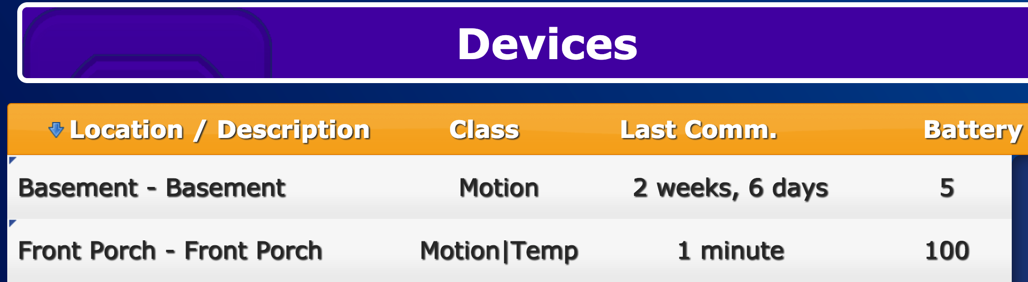Difference between revisions of "Battery Reporting"
Jump to navigation
Jump to search
| Line 1: | Line 1: | ||
__NOTOC__ | __NOTOC__ | ||
Most supported wireless devices are designed to report their battery levels to the system. You can check on the battery levels from any Internet-connected computer through the [[Online Care Portal|Online Care Portal]]. You should check this battery report often to know when device batteries need replacement.<br /> | Most supported wireless devices are designed to report their battery levels to the system. You can check on the battery levels from any Internet-connected computer through the [[Online Care Portal|Online Care Portal]]. You should check this battery report often to know when device batteries need replacement.<br /> | ||
<br /> | <br /> | ||
[[File:Snip20170829 3.png|thumb|right|Reporting with one device that should have the batteries replaced.]]<br /> | |||
===How to Check Battery Levels Remotely=== | ===How to Check Battery Levels Remotely=== | ||
| Line 19: | Line 19: | ||
===Understanding Battery Levels=== | ===Understanding Battery Levels=== | ||
:* Some devices provide their exact battery levels. When battery levels read below 25%, it is best to change them out to ensure continued communication. | :* Some devices provide their exact battery levels. When battery levels read below 25%, it is best to change them out to ensure continued communication. | ||
:* Some devices don't provide their exact level. Those devices only show "OK" when the batteries are still good. | :* Some devices don't provide their exact level. Those devices only show "OK" when the batteries are still good. | ||
Revision as of 21:14, 29 August 2017
Most supported wireless devices are designed to report their battery levels to the system. You can check on the battery levels from any Internet-connected computer through the Online Care Portal. You should check this battery report often to know when device batteries need replacement.
How to Check Battery Levels Remotely
- Click on Show Touchscreen from the Online Care Portal.
- Click the "Settings" button in the lower left corner.
- Click the "Devices" button.
- Observe the battery levels in the far right column.
How to Check Battery Levels at the Touchscreen
- Click the "Settings" button in the lower left corner.
- Click the "Devices" button
- Observe the battery levels in the far right column.
Understanding Battery Levels
- Some devices provide their exact battery levels. When battery levels read below 25%, it is best to change them out to ensure continued communication.
- Some devices don't provide their exact level. Those devices only show "OK" when the batteries are still good.
- A few devices don't provide their battery levels at all. Those devices have a status of "N/A"
GC-01-OUM-0012 Rev B
PDF Format
PDF Format