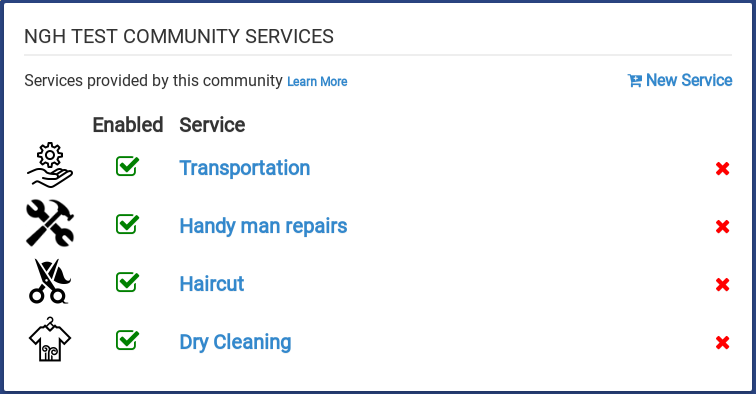Difference between revisions of "Community Services"
Jump to navigation
Jump to search
Sfeldstein (talk | contribs) |
Sfeldstein (talk | contribs) |
||
| Line 2: | Line 2: | ||
[[File:CommunityServices.png|400px|right|thumb|Community Services]] | [[File:CommunityServices.png|400px|right|thumb|Community Services]] | ||
=OVERVIEW= | =OVERVIEW= | ||
To | To grant GrandCare Community members the ability to request services from their touchscreen, you must first designate which services are available. You must also provide an email address for each service. Requests for that service will go to that email address. | ||
==Creating a Service== | ==Creating a Service== | ||
Revision as of 20:40, 30 November 2017
OVERVIEW
To grant GrandCare Community members the ability to request services from their touchscreen, you must first designate which services are available. You must also provide an email address for each service. Requests for that service will go to that email address.
Creating a Service
- Log in to the Online Care Portal
- Navigate to or create a community
- Click on the Services tab of the community
- Click on the New Service link
- Enter the required fields
- Service name: This is the name of the button that will display on residents touchscreens
- Service description: Residents can read the description provided
- Provider email: Services requests will go to the email provided
- Click the Save button
Editing Services
You can click on services to edit them. You can also enable and disable services by toggling checkbox next to a service. Click the red X to delete a service permanently.
Icons
Clicking the icon next to a service will display a file browser to allow you to upload a new image file. Uploads will automatically be cropped to the correct dimensions.