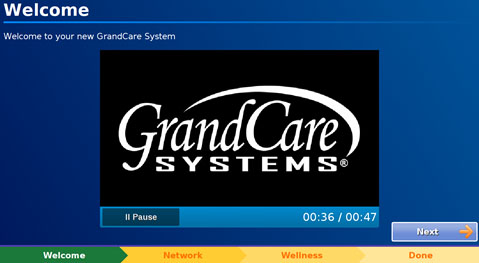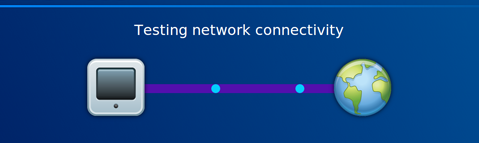Network Setup
Jump to navigation
Jump to search
The GrandCare System requires a connection to the internet to provide Caregivers with access to the system's wellness readings, communication features, and caregiver notifications. Network setup is done at the residence directly from the touchscreen.
Network Setup
The easiest way to edit your network settings is through the touchscreen setup wizard.
Visit the Setup Wizard page for instructions on resetting the setup wizard.
You can also follow the steps below to configure the network settings manually.
- Network Setup - Wired Ethernet
- Ensure that your Ethernet cable is properly connected to both your system and your router and/or modem.
- At the Touchscreen, touch the Settings Button.
- Enter the System PIN.
- Select the "Network" button.
- Touch "Settings" at the top of the screen.
- Select "Ethernet", then "Save".
- Network Setup - Wireless
- Ensure thatyour router and/or modem is correctly configured using the manufacturer's instructions.
- At the Touchscreen, touch the Settings Button.
- Enter the System PIN.
- Select the "Network" button.
- Touch "Settings" at the top of the screen.
- Select "Wireless", followed by the "Scan" button.
- The system will search for wireless networks in range. Select your wireless network and touch "Apply" to continue.
- If you have a secured network, you will be prompted to add your password. Enter your password and touch "Done".
- Touch the "Save" button. Once your settings have been saved, select "Restart Network".
Network Tools
There are two tools that can help you identify network problems. On the Network Settings screen, touch the "Network Tools" button to access the tools.
- Ping - Touching this button will test the communication with the server. A successful ping indicates that the system is correctly set up on the network.
- Trace Route - Touching this button tests the path between the system and the server. This helps identify if a connection problem is inside or outside of the network.
If the problem is inside the network, contact the network administrator. If it is outside the network, you may need to contact the Internet Service Provider.
GC-01-OUM-0024 Rev G
PDF Format
PDF Format