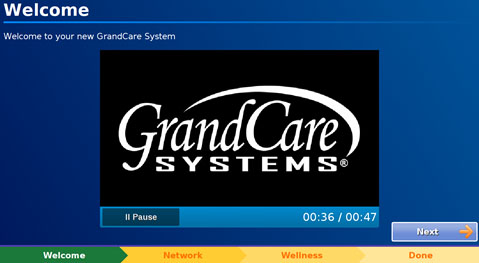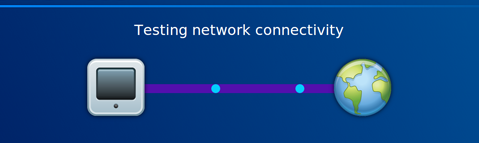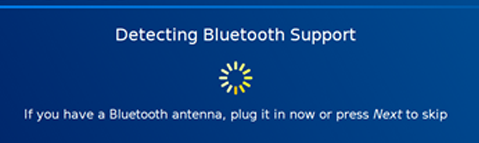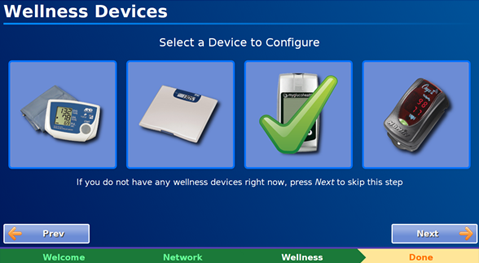Setup Wizard
The GrandCare System is now easier than ever to set up. Our new Setup Wizard and on-screen instructional videos are designed to guide you step-by-step in setting up the system.
The Wizard will start as soon as you power up the system for the first time.
Welcome
The welcome screen contains a brief video introducing the wizard and directs caregivers to the help wiki for further assistance.
Network Configuration
The system will automatically attempt to connect to an Ethernet or wireless network.
If the system is unable to connect on its own, you can manually edit the connection:
- Manual Ethernet Connection through the Setup Wizard
- Ensure that your Ethernet cable is properly connected to both your system and your router and/or modem.
- Touch the "Reconfigure" button from the Network Configuration screen.
- Select "Ethernet".
- The system will then connect to the network.
- Manual Wireless Connection through the Setup Wizard
- Ensure that your router and/or modem is correctly configured using the manufacturer's instructions.
- Touch the "Reconfigure" button from the Network Configuration screen.
- Select "Wireless".
- The system will search for wireless networks in range. Select your wireless network on the touchscreen.
- If you have a secured network, you will be prompted to add your password. Enter your password and press "Connect".
- The system will then connect to the network.
- Advanced Internet Settings through the Setup Wizard
- In most cases, the advanced internet settings should not be necessary. However, some locations, such as hospitals and care facilities, may control internet access through what is called a walled garden.
- If you encounter a walled garden when attempting to set up the system, contact the technical support staff at that location for assistance.
- For additional information, see the Network Setup page.
Wellness Devices
Your system requires a Bluetooth Antenna to communicate with the optional Wellness Devices. The system will prompt you to insert this antenna into a USB port on back of the system. If you did not order any Wellness Devices with your system, touch "Next" to skip this step of the setup process.
Once the system has set up a connection with your Bluetooth Antenna, you will be able to select the device you would like to pair with your system. Each device has its own on-screen instructions and a short video to walk you through setup.
Configured devices will display a large green check mark. Configured, but failed to pair devices will show an alert icon.
- Configuring Wellness Devices
- From the wellness devices screen, touch the device you would like to configure.
- You may have to select a model type depending on the device. Enter the specified device information into the fields provided.
- Press the "OK" or "Pair Device" button to continue. Some devices must be paired with the system.
- If your device has to be paired, follow the on-screen that are instructions.
- After successful pairing, you will be returned to the device selection screen. If the device failed to pair, you will be returned to the device setup.
Resetting the Setup Wizard
You can restart the Setup Wizard at any time to reconfigure your internet connection or wellness devices.
- Reset the Setup Wizard
- At the touchscreen, touch the Settings Button.
- Enter the System PIN.
- Select the "System" button.
- Touch "Setup Wizard", followed by the "Yes" button on the verification pop-up.