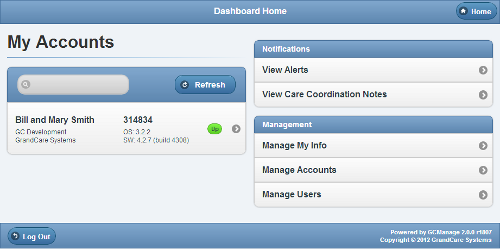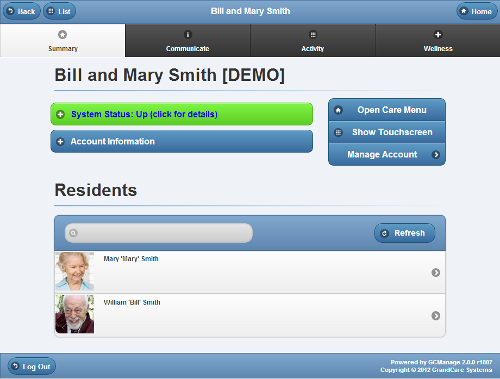Dashboard Overview
Jump to navigation
Jump to search
OverviewAfter you log in, the first screen you see is the Dashboard screen. On the left is a list of Account Buttons, one for every account for which you are a user. For most users, there is only one account. For most users, the first thing you will do is to click that Account Button. On the right is a list of all the high-level features to which you have access. This list varies, depending on your user role. |
Account Button
The Account Button shows summary data about the account. (For more information, see the View Accounts help page.) Click the Account Button to see the Account's Dashboard page which provides more details about the account, and access to account features. From the Account Dashboard you can:
- Open the Care Menu, which provides access to almost everything you can do with the Resident's system - Just click the Open Care Menu button.
- Show the Touchscreen, to see an emulation of what the Resident's screen looks like, and use it as if you were the Resident - Just click the Show Touchscreen button.
- Manage the Account Settings (available to Admin-level users only).
See the View Accounts help page for more details about the Account's Dashboard page. See the Online Care Portal Overview page for access to more in-depth help on each of the Dashboard's features.
GC-01-OUM-0050 Rev A