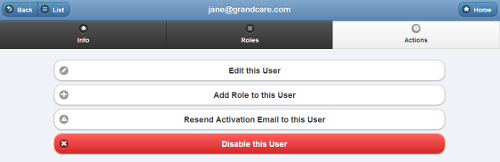Editing a User
Jump to navigation
Jump to search
 |
Overview
Click the "Actions" tab to access the operations for managing the User.
User Actions
- Edit this User - Click the "Edit this User" button to change the email address, contact information, or profile picture for the User.
- The user role is not changed on this screen. To change the user's role, first add a new role, then delete the first role.
- Add Role to this User - Click the "Add Role to this User" button to add an additional role for the user. After you pick the new role, then pick the corresponding Distributor, Group, Account, or Resident, depending on the type of role you pick.
- Resend Activation Email to this User - This operation will resend an activation email to this user. This is helpful if the user has forgotten a password, or has never activated his or her user account. You may add additional wording to the message if you want.
- Disable this User - Users can be disabled, rather than deleted, which means they can be re-activated in the future. To disable a User, click the "Disable this User" button.
GC-01-OUM-0068 Rev A