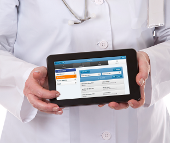Difference between revisions of "Obsolete Help For Care Managers"
Jump to navigation
Jump to search
m (Eumhoefer moved page Help For Care Managers to Obsolete Help For Care Managers: Obsolete) |
|||
| (71 intermediate revisions by one other user not shown) | |||
| Line 1: | Line 1: | ||
__NOTOC__ | __NOTOC__ | ||
<!-- BANNER ACROSS TOP OF PAGE --> | <!-- BANNER ACROSS TOP OF PAGE --> | ||
{| style="width:45%; background:# | {| style="width:45%; background:#F9F0FF; margin:1.2em 0 6px 0; border:1px solid #a3b0bf;" | ||
| style="width:58%; color:#000;" | | | style="width:58%; color:#000;" | | ||
<!-- | <!-- HELP FOR PROFESSIONAL CARE MANAGERS --> | ||
{| style="border:none; background:none;" | | {| style="border:none; background:none;" | | ||
| style="text-align:left; color:#000;" | | | style="text-align:left; color:#000;" | | ||
| Line 12: | Line 12: | ||
<!-- LEFT COLUMN --> | <!-- LEFT COLUMN --> | ||
{| style="width: | {| style="width: 75%; margin:4px 0 0 0; background:none; border-spacing: 0px;" | ||
<!-- | <!-- DISTRIBUTORS --> | ||
| style="width:32%; border:1px solid # | | style="width:32%; border:1px solid #a3b0bf; background:#f9f0ff; vertical-align:top; color:#000;" | | ||
{| style="width:100%; vertical-align:top; background:# | {| style="width:100%; vertical-align:top; background:#f9f0ff;" | ||
| style="padding:2px;" | <h2 style="margin:3px; background:#cedff2; font-size:120%; font-weight:bold; border:1px solid #a3b0bf; text-align:left; color:#000; padding:0.2em 0.4em;"><strong><big>[[Groups|Groups]]</big></strong></h2> | | style="padding:2px;" | <h2 style="margin:3px; background:#cedff2; font-size:120%; font-weight:bold; border:1px solid #a3b0bf; text-align:left; color:#000; padding:0.2em 0.4em;"><strong><big>[[Distributors|Distributors]]</big></strong></h2><br />Distributors are organizations that manage multiple Groups of accounts. Distributor Admin-level users can perform tasks on all the Accounts and all the [[Groups|Groups]] under the Distributor.<br /> | ||
|- | |||
| style="color:#000; padding:2px 5px 5px;" | <div>[[File:CommunitiesIcon.png|right|Distributors]] | |||
:* <span style="font-weight:bold;">[[Distributors|Distributors Overview]]</span> - Learn about the operations available for managing [[Distributors|Distributors]] | |||
::* <span style="font-weight:bold;">[[Distributor Info|Distributor Info]]</span> - View general information about the [[Distributors|Distributor]], such as the contact information, and a log of Distributor activity | |||
::* <span style="font-weight:bold;">[[Distributor Groups|Distributor Groups]]</span> - View and manage the list of [[Groups|Groups]] under the [[Distributors|Distributor]] | |||
::* <span style="font-weight:bold;">[[Distributor Systems|Distributor Systems]]</span> - View and manage the list of Systems under the [[Distributors|Distributor]] | |||
::* <span style="font-weight:bold;">[[Distributor Actions|Distributor Actions]]</span> - Access the controls for managing a [[Distributors|Distributor]] | |||
</div> | |||
|- | |||
<!-- GROUPS --> | |||
| style="padding:2px;" | <h2 style="margin:3px; background:#cedff2; font-size:120%; font-weight:bold; border:1px solid #a3b0bf; text-align:left; color:#000; padding:0.2em 0.4em;"><strong><big>[[Groups|Groups]]</big></strong></h2><br />Groups are a business unit of accounts that are managed by a common administrator. Group-level users can perform tasks on all the accounts in the Group.<br /> | |||
|- | |- | ||
| style="color:#000;" | <div style="padding:2px 5px">[[File:CommunitiesIcon.png|right|Groups]] | | style="color:#000;" | <div style="padding:2px 5px">[[File:CommunitiesIcon.png|right|Groups]] | ||
:<span style="font-weight:bold | :* <span style="font-weight:bold;">[[Groups|Groups Overview]]</span> - Learn about the operations available for managing [[Groups|Groups]] | ||
::* <span style="font-weight:bold;">[[Group Info|Group Info]]</span> - View general information about the [[Groups|Group]], such as contact information, and a log of Group activity | |||
::* [[ | ::* <span style="font-weight:bold;">[[Group Accounts|Group Accounts]]</span> - View and manage a list of Accounts in the [[Groups|Group]] | ||
::* <span style="font-weight:bold;">[[Group Systems|Group Systems]]</span> - View and manage the list of Systems in the [[Groups|Group]] | |||
:* [[ | ::* <span style="font-weight:bold;">[[Group Users|Group Users]]</span> - View and manage the [[Users|Users]] related to this [[Groups|Group]] | ||
:<span style="font-weight:bold | ::* <span style="font-weight:bold;">[[Group Actions|Group Actions]]</span> - Access the controls for managing a [[Groups|Group]] | ||
:* [[ | |||
:* | |||
: | |||
</div> | </div> | ||
|- | |- | ||
<!-- | |} | ||
| style="padding:2px;" | <h2 style="margin:3px; background:#cedff2; font-size:120%; font-weight:bold; border:1px solid #a3b0bf; text-align:left; color:#000; padding:0.2em 0.4em;"><strong><big> | |||
<!-- RIGHT COLUMN --> | |||
| style="width:32%; border:1px solid #a3b0bf; background:#f9f0ff; vertical-align:top;"| | |||
{| style="width:100%; vertical-align:top; background:#f9f0ff;" | |||
<!-- COMMUNITIES--> | |||
| style="padding:2px;" | <h2 style="margin:3px; background:#cedff2; font-size:120%; font-weight:bold; border:1px solid #a3b0bf; text-align:left; color:#000; padding:0.2em 0.4em;"><strong><big>[[Communities|Communities]]</big></strong></h2><br />Communities are collections of accounts that can share social content. Group-level users can create and manage Communities, and add, schedule, and remove Community content. | |||
|- | |- | ||
| style="color:#000; padding:2px 5px;" | <div>[[File: | | style="color:#000; padding:2px 5px;" | <div>[[File:CommunitiesIcon.png|right|Communities]] | ||
:* '''[[Communities|Communities Overview]]''' - Learn about the operations available for managing [[Communities|Communities]] | |||
:* [[ | ::* '''[[Community Calendar Events|Community Calendar Events]]''' - Add Calendar Events for all the Accounts in a Community | ||
::* '''[[Community Flyers|Community Flyers]]''' - Add PDF-formatted Flyers for all the Accounts in a Community | |||
:* [[ | ::* '''[[Community Photos|Community Photos]]''' - Add Photos for all the Accounts in a Community | ||
::* '''[[Community Messages|Community Messages]]''' - Send messages to the screen of some or all Residents in a Community | |||
: | |||
:* [[ | |||
:* [[ | |||
:* [[ | |||
</div> | </div> | ||
|- | |- | ||
<!-- | |||
| style="padding:2px;" | <h2 style="margin:3px; background:#cedff2; font-size:120%; font-weight:bold; border:1px solid #a3b0bf; text-align:left; color:#000; padding:0.2em 0.4em;"><strong><big> | <!-- USERS --> | ||
| style="padding:2px;" | <h2 style="margin:3px; background:#cedff2; font-size:120%; font-weight:bold; border:1px solid #a3b0bf; text-align:left; color:#000; padding:0.2em 0.4em;"><strong><big>[[Users|Users]]</big></strong></h2><br />Most family and professional caregivers must be set up with User accounts in order to [[Logging In|log in]] to the [[Online Care Portal]], and to use the remote [[Care Menu|Caregiver features]] of the Resident's system. | |||
|- | |- | ||
| style="color:#000; padding:2px | | style="color:#000; padding:2px 5px;" | <div>[[File:PeopleIcon.png|right|Users]] | ||
:* [[ | :* <span style="font-weight:bold;">[[Users|Users Overview]]</span> - Learn about the operations available for managing [[Users|Users]] | ||
:* [[ | ::* <span style="font-weight:bold;">[[User Info|User Info]]</span> - View general information about the [[Users|User]], such as contact information, and a log of the User's activity | ||
:* [[ | ::* <span style="font-weight:bold;">[[User Roles|User Roles]]</span> - View the [[Users|User's]] current role(s) | ||
:::* [[User Roles and Privileges|User Roles defined]] | |||
:::* [[Roles and Privileges Chart|User Roles and Privileges Chart]] | |||
::* <span style="font-weight:bold;">[[User Actions|User Actions]]</span> - Access the controls for managing a [[Users|User]]<br /><br /> | |||
Users of different levels have different features available on the Dashboard when they log in. To see the Dashboard by user: | |||
:* <span style="font-weight:bold;">[[Group-Level Users|Group-Level Users]]</span> | |||
:* <span style="font-weight:bold;">[[Account-Level Users|Account-Level Users]]</span> | |||
:* <span style="font-weight:bold;">[[Resident-Level Users|Resident-Level Users]]</span> | |||
</div> | </div> | ||
|- | |- | ||
|} | |} | ||
|} | |} | ||
<br /> | <br /> | ||
<div style="text-align: right;"><small>GC-01-OUM- | <div style="text-align: right;"><small>GC-01-OUM-0071 Rev A</small></div> | ||
Latest revision as of 19:23, 12 July 2017
|
|
|
|
GC-01-OUM-0071 Rev A