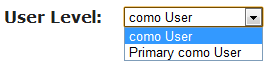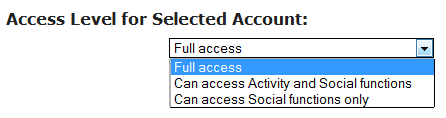Difference between revisions of "Obsolete Users - Old"
| Line 42: | Line 42: | ||
In my.GrandCare, User Level and Access Level have been replaced with "User Role." Choose the proper role for the new user. Descriptions of each role are included on the New User screen for your convenience. Only those roles at or below the level of the user doing the data entry will be available. The roles are: | In my.GrandCare, User Level and Access Level have been replaced with "User Role." Choose the proper role for the new user. Descriptions of each role are included on the New User screen for your convenience. Only those roles at or below the level of the user doing the data entry will be available. The roles are: | ||
* '''''Administrator''''' - has full access to all functions to all features on the server. | * '''''Administrator''''' - has full access to all functions to all features on the server. | ||
* Distributor Admin - can manage all Systems supplied by the assigned Distributor, and has full visibility of all Accounts assigned to the Distributor. Can also add new Groups, Users, and Accounts. | * '''''Distributor Admin''''' - can manage all Systems supplied by the assigned Distributor, and has full visibility of all Accounts assigned to the Distributor. Can also add new Groups, Users, and Accounts. | ||
* Group Admin - can manage all Systems and Accounts in the Group. Can add, edit, and delete Accounts, Users, Caregivers, and Residents in the Group. | * '''''Group Admin''''' - can manage all Systems and Accounts in the Group. Can add, edit, and delete Accounts, Users, Caregivers, and Residents in the Group. | ||
* Account Admin - has full access to the Caregiver Menu for the Account and for all Residents on the Account. Can also add and edit Residents and Caregivers on the Account. Equivalent to the "Primary Como User" in previous GCManage versions. | * '''''Account Admin''''' - has full access to the Caregiver Menu for the Account and for all Residents on the Account. Can also add and edit Residents and Caregivers on the Account. Equivalent to the "Primary Como User" in previous GCManage versions. | ||
* Resident Admin - has full access the Caregiver Menu for the Resident. Can also add other Resident Caregivers and Communicators for the Resident. | * '''''Resident Admin''''' - has full access the Caregiver Menu for the Resident. Can also add other Resident Caregivers and Communicators for the Resident. | ||
* Group Caregiver - can view (but not edit) all Accounts in the Group. Has full access to the Caregiver Menu for all Accounts in the Group. | * '''''Group Caregiver''''' - can view (but not edit) all Accounts in the Group. Has full access to the Caregiver Menu for all Accounts in the Group. | ||
* Account Caregiver - has full access to the Caregiver Menu for the Account and for all Residents on the Account. | * '''''Account Caregiver''''' - has full access to the Caregiver Menu for the Account and for all Residents on the Account. | ||
* Resident Caregiver - has full access to the Caregiver Menu for a Resident on a particular Account. | * '''''Resident Caregiver''''' - has full access to the Caregiver Menu for a Resident on a particular Account. | ||
* Group Communicator - can edit the community features of a group and can add messages, pictures, emails, etc. for all Accounts in the Group, but cannot access any health data, ADL data, or care notes. | * '''''Group Communicator''''' - can edit the community features of a group and can add messages, pictures, emails, etc. for all Accounts in the Group, but cannot access any health data, ADL data, or care notes. | ||
* Account Communicator - can add messages, pictures, emails, etc. for the Account, but cannot access any health data, ADL data, or care notes. | * '''''Account Communicator''''' - can add messages, pictures, emails, etc. for the Account, but cannot access any health data, ADL data, or care notes. | ||
* Resident Communicator - can add messages, pictures, emails, etc. for the Resident, but cannot access any health data, ADL data, or care notes.<br /><br /> | * '''''Resident Communicator''''' - can add messages, pictures, emails, etc. for the Resident, but cannot access any health data, ADL data, or care notes.<br /><br /> | ||
'''Activating the User Account'''<br /> | '''Activating the User Account'''<br /> | ||
Revision as of 19:43, 17 October 2012
Overview
Before people can start to use your loved one’s GrandCare system, to add photos or messages, to have video chats, or to see activity and receive alerts, they need to be set up. There are a few steps to the setup.
- People need to be set up as users on GCManage, so that they can login.
- They need to be set up as Caregivers in order to receive alerts and to use the letters, messages, and care coordination notes features.
- They need to be set up as Known Callers in order to have video chats with your loved one, and to appear in the Known Callers list for the Caller ID feature.
Users
In order to log in to GCManage, to use the remote Caregiver features of your loved one's system you need a user account. Your installer should have set up at least one user for you, and assigned that person to be the Primary User for the account. The Primary User has sufficient security permissions to add additional users.
To add users in GCManage, the Primary User should:
- Log in to GCManage
- Click on the "Users" link near the top of the screen
- Click the "Add New User" link
- Enter the user's information. It's recommended, but not required, to use the person's email address as the username.
- Click the "Save User" button
To add users in my.GrandCare, the Account Administrator should:
- Log in to my.GrandCare
- Click the "Managers Users" button
- Click the "Actions" tab
- Click the "Add a New User" button
- Enter the user's information. Use the person's email address as the username.
- Click the "Save User" button
User Level
There are two choices for User Level in GCManage:
- como User is appropriate for most users
- Primary Como User is only for users who need the ability to add new users
Access Level
There are three choices for Access Level in GCManage:
- The lowest level of access, "Can access Social functions only" is meant for grandchildren, or anyone who would like to share pictures or send messages, but will only be using the social and communication features of your loved one's system.
- The middle level of access, "Can access Activity and Social functions" provides access to the social and communication features, and also lets users see the activity from motion, door and bed sensors. With this level of access a user cannot see readings from health devices. The user at this level is also prevented from making changes to the settings of your loved one’s system
- The top level of access, "Full access" allows users to see, to use, and to modify all the features and settings of the system.
User Role
In my.GrandCare, User Level and Access Level have been replaced with "User Role." Choose the proper role for the new user. Descriptions of each role are included on the New User screen for your convenience. Only those roles at or below the level of the user doing the data entry will be available. The roles are:
- Administrator - has full access to all functions to all features on the server.
- Distributor Admin - can manage all Systems supplied by the assigned Distributor, and has full visibility of all Accounts assigned to the Distributor. Can also add new Groups, Users, and Accounts.
- Group Admin - can manage all Systems and Accounts in the Group. Can add, edit, and delete Accounts, Users, Caregivers, and Residents in the Group.
- Account Admin - has full access to the Caregiver Menu for the Account and for all Residents on the Account. Can also add and edit Residents and Caregivers on the Account. Equivalent to the "Primary Como User" in previous GCManage versions.
- Resident Admin - has full access the Caregiver Menu for the Resident. Can also add other Resident Caregivers and Communicators for the Resident.
- Group Caregiver - can view (but not edit) all Accounts in the Group. Has full access to the Caregiver Menu for all Accounts in the Group.
- Account Caregiver - has full access to the Caregiver Menu for the Account and for all Residents on the Account.
- Resident Caregiver - has full access to the Caregiver Menu for a Resident on a particular Account.
- Group Communicator - can edit the community features of a group and can add messages, pictures, emails, etc. for all Accounts in the Group, but cannot access any health data, ADL data, or care notes.
- Account Communicator - can add messages, pictures, emails, etc. for the Account, but cannot access any health data, ADL data, or care notes.
- Resident Communicator - can add messages, pictures, emails, etc. for the Resident, but cannot access any health data, ADL data, or care notes.
Activating the User Account
At the time that you save a new user, that person will receive an email with instructions on how to activate their account, set up a password, and login. For additional help with logging in, see the Logging In Help Page.
Caregivers
Users and Caregivers are often one and the same, but not always, and they are set up separately. The primary purpose of Caregivers is to receive alerts from the system, for example a phone call if the door opens in the middle of the night, or a text if medications haven't been accessed at the proper time. People also need to be set up as Caregivers if they are going to send messages or letters on the system. Adding Caregivers is explained on the Caregivers Help Page.
Known Callers
The last step is to add people to the Known Callers list. The list is used by the system in two ways. First, it is the list of people who are allowed to have video chats with your loved one. As a security feature, the system will not accept video calls from unknown callers. Second, the list of known callers is used on systems that have implemented the Caller ID features of the system. Adding Known Callers is explained on the Known Callers Help Page.
Setting Up Users and Caregivers - Step-by-Step Video
<mediaplayer>File:UsersAndCaregivers.mp4</mediaplayer> (May take a few moments to load before starting)
pdf format (Media:AddingUsers.pdf)