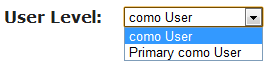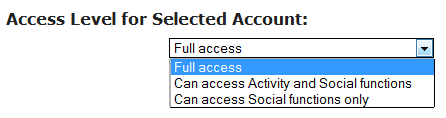Difference between revisions of "Obsolete Users - Old"
| Line 9: | Line 9: | ||
To add users, the Primary User should: | To add users, the Primary User should: | ||
* [[ | * [[Logging In|Log in to GCManage]] | ||
* Click on the "Users" link near the top of the screen | * Click on the "Users" link near the top of the screen | ||
* Click the "Add New User" link | * Click the "Add New User" link | ||
| Line 30: | Line 30: | ||
'''Activating the User Account'''<br /> | '''Activating the User Account'''<br /> | ||
At the time that you save a new user, that person will receive an email with instructions on how to activate their account, set up a password, and login. For additional help with logging in, see the [[ | At the time that you save a new user, that person will receive an email with instructions on how to activate their account, set up a password, and login. For additional help with logging in, see the [[Logging In|Logging In Help Page]].<br /><br /> | ||
<h3 style="display: inline-block; background:#ffffff; font-weight:bold; border-bottom:2px solid #6093cc; text-align:left; color:#000; padding:0.2em 0.4em;">Caregivers</h3> | <h3 style="display: inline-block; background:#ffffff; font-weight:bold; border-bottom:2px solid #6093cc; text-align:left; color:#000; padding:0.2em 0.4em;">Caregivers</h3> | ||
Users and Caregivers are often one and the same, but not always, and they are set up separately. The primary purpose of Caregivers is to receive alerts from the system, for example a phone call if the door opens in the middle of the night, or a text if medications haven't been accessed at the proper time. People also need to be set up as Caregivers if they are going to send messages or letters on the system. Adding Caregivers is explained on the [[ | Users and Caregivers are often one and the same, but not always, and they are set up separately. The primary purpose of Caregivers is to receive alerts from the system, for example a phone call if the door opens in the middle of the night, or a text if medications haven't been accessed at the proper time. People also need to be set up as Caregivers if they are going to send messages or letters on the system. Adding Caregivers is explained on the [[Caregivers|Caregivers Help Page]].<br /><br /> | ||
<h3 style="display: inline-block; background:#ffffff; font-weight:bold; border-bottom:2px solid #6093cc; text-align:left; color:#000; padding:0.2em 0.4em;">Known Callers</h3> | <h3 style="display: inline-block; background:#ffffff; font-weight:bold; border-bottom:2px solid #6093cc; text-align:left; color:#000; padding:0.2em 0.4em;">Known Callers</h3> | ||
The last step is to add people to the Known Callers list. The list is used by the system in two ways. First, it is the list of people who are allowed to have [[ | The last step is to add people to the Known Callers list. The list is used by the system in two ways. First, it is the list of people who are allowed to have [[Video Chat|video chats]] with your loved one. As a security feature, the system will not accept video calls from unknown callers. Second, the list of known callers is used on systems that have implemented the [[Caller ID|Caller ID]] features of the system. If that is the case, whenever a phone call comes to your loved one, the name, description and picture of the person calling will display on screen, and the call history log will show the known callers. If you suspect some kind of problem, the system can track and send alerts if there are unknown callers. To add a Known Caller:<br /> | ||
* [[ | * [[Logging In|Log in to GCManage]] | ||
* Open the [[ | * Open the [[Care Menu|Care Menu]] | ||
* Click the "Caller ID" button | * Click the "Caller ID" button | ||
* In the Known Callers section, click the "Add New Person" button | * In the Known Callers section, click the "Add New Person" button | ||
Revision as of 14:34, 24 May 2012
Overview
Before people can start to use your loved one’s GrandCare system, to add photos or messages, to have video chats, or to see activity and receive alerts, they need to be set up. There are a few steps to the setup.
- People need to be set up as users on GCManage, so that they can login.
- They need to be set up as Caregivers in order to receive alerts and to use the letters, messages, and care coordination notes features.
- They need to be set up as Known Callers in order to have video chats with your loved one, and to appear in the Known Callers list for the Caller ID feature.
Users
In order to log in to GCManage, to use the remote Caregiver features of your loved one's system you need a user account. Your installer should have set up at least one user for you, and assigned that person to be the Primary User for the account. The Primary User has sufficient security permissions to add additional users.
To add users, the Primary User should:
- Log in to GCManage
- Click on the "Users" link near the top of the screen
- Click the "Add New User" link
- Enter the user's information. It's recommended, but not required, to use the person's email address as the username.
- Click the "Save User" button
User Level
There are two choices for User Level:
- como User is appropriate for most users
- Primary Como User is only for users who need the ability to add new users
Access Level
There are three choices for Access Level:
- The lowest level of access, "Can access Social functions only" is meant for grandchildren, or anyone who would like to share pictures or send messages, but will only be using the social and communication features of your loved one's system.
- The middle level of access, "Can access Activity and Social functions" provides access to the social and communication features, and also lets users see the activity from motion, door and bed sensors. With this level of access a user cannot see readings from health devices. The user at this level is also prevented from making changes to the settings of your loved one’s system
- The top level of access, "Full access" allows users to see, to use, and to modify all the features and settings of the system.
Activating the User Account
At the time that you save a new user, that person will receive an email with instructions on how to activate their account, set up a password, and login. For additional help with logging in, see the Logging In Help Page.
Caregivers
Users and Caregivers are often one and the same, but not always, and they are set up separately. The primary purpose of Caregivers is to receive alerts from the system, for example a phone call if the door opens in the middle of the night, or a text if medications haven't been accessed at the proper time. People also need to be set up as Caregivers if they are going to send messages or letters on the system. Adding Caregivers is explained on the Caregivers Help Page.
Known Callers
The last step is to add people to the Known Callers list. The list is used by the system in two ways. First, it is the list of people who are allowed to have video chats with your loved one. As a security feature, the system will not accept video calls from unknown callers. Second, the list of known callers is used on systems that have implemented the Caller ID features of the system. If that is the case, whenever a phone call comes to your loved one, the name, description and picture of the person calling will display on screen, and the call history log will show the known callers. If you suspect some kind of problem, the system can track and send alerts if there are unknown callers. To add a Known Caller:
- Log in to GCManage
- Open the Care Menu
- Click the "Caller ID" button
- In the Known Callers section, click the "Add New Person" button
- Enter the caller's information, most importantly their name, description, phone numbers, and Skype account name
- Add a picture of the caller by clicking the "Change Picture" button, and browsing your computer for a digital photo
- Optional – you can choose whether to have your loved one's GrandCare System automatically answer video calls from this caller. This is a personal preference. In either case, when a video call is placed to the GrandCare system, the system will play a sound to indicate that a call is coming in. If the auto-answer box is checked, the system will automatically accept the call. If the box is NOT checked, then your loved one will need to press an onscreen button to answer the call.
- Click the "Finish" button to save
Setting Up Users and Caregivers - Step-by-Step Video
<mediaplayer>File:UsersAndCaregivers.mp4</mediaplayer> (May take a few moments to load before starting)