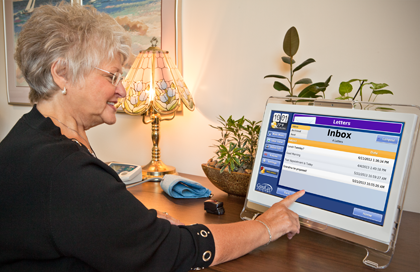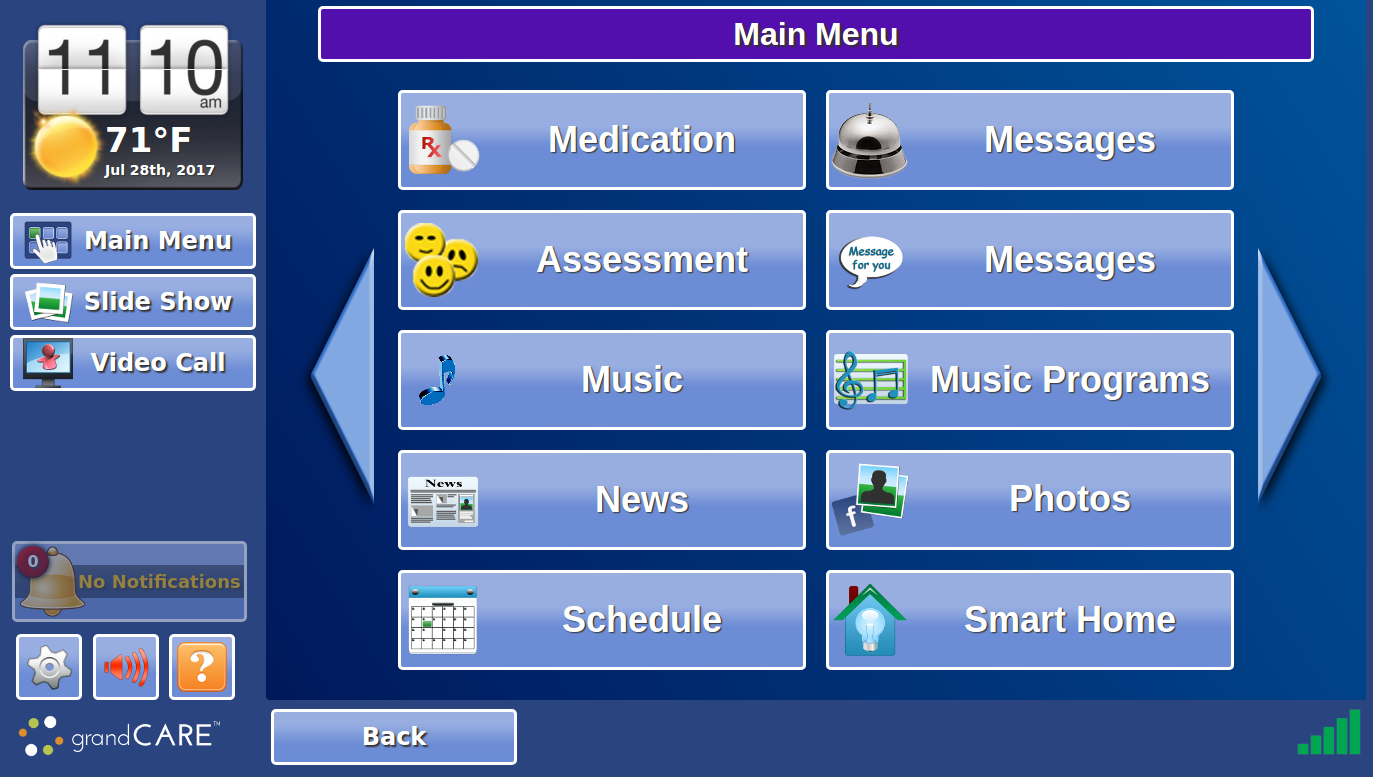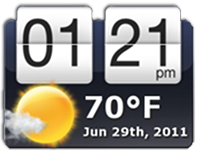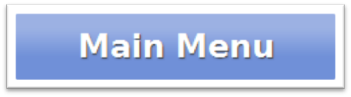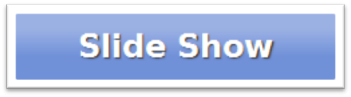Difference between revisions of "Obsolete Main Page 2"
Jump to navigation
Jump to search
| Line 1: | Line 1: | ||
<!--<h3 style="display: inline-block; background:#ffffff; font-weight:bold; border-bottom:2px solid #6093cc; text-align:left; color:#000; padding:0.2em 0.4em;"><br />Using This Help Guide</h3> | <!--<h3 style="display: inline-block; background:#ffffff; font-weight:bold; border-bottom:2px solid #6093cc; text-align:left; color:#000; padding:0.2em 0.4em;"><br />Using This Help Guide</h3> | ||
[[Communities|Communities]] | |||
This guide is intended for those who would like to learn a little more about the system, what it offers, and how it works. You don't need ''any'' prior computer experience to use your system. It has been designed to be easy to operate, with just the push of a button. Use of this Help Guide is completely optional, and many people will start using this system without referring to the User's Guide. That's perfectly fine.<br /><br /> | This guide is intended for those who would like to learn a little more about the system, what it offers, and how it works. You don't need ''any'' prior computer experience to use your system. It has been designed to be easy to operate, with just the push of a button. Use of this Help Guide is completely optional, and many people will start using this system without referring to the User's Guide. That's perfectly fine.<br /><br /> | ||
Revision as of 16:08, 12 November 2013
Your Touchscreen
| Time and Weather - The current Time, temperature and Weather conditions appear at the top of your screen. Press the temperature to see your local forecast. Press the Time to see a full-screen clock. |
| Main Menu - Pressing the Main Menu button to bring you to your Main Menu. The Main Menu gives you access to the features of your System. |
| Slide Show - You can choose to start and move through the Slide Show whenever you want, by pressing the Slide Show button on your screen. |
| Volume Control Button - Press the Volume button to adjust the volume. This affects Music and Videos, Video Chat, and audio Messages. |
| System Button - Press the System button for access to the system controls. This is a restricted area, which requires a System PIN. This button is used by your Installer, or your Primary Caregiver during set up. |
| Video Chat Button - Press the Video Chat button to start a video call. Pressing the button will show you a list of people that you can call. |
| Scrolling Banner - You can have messages display across the bottom of your screen. This is useful for reminders, for today's date, or for friendly greetings. |
Safety and Maintenance
| Caregiver Links |
|---|
| Weather - Temperature - Touchscreen Main Menu - Digital Slide Show - Video Chat - Messages - Optional Display Settings |