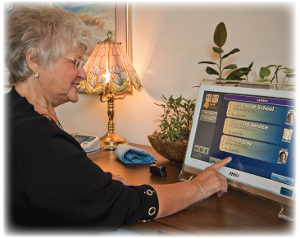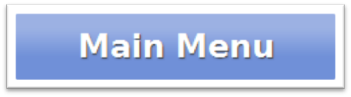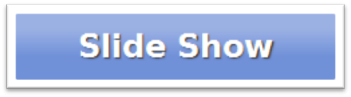Difference between revisions of "Obsolete Help For Residents Old"
| Line 42: | Line 42: | ||
:<big>'''[[Scrolling Banner|Scrolling Banner]]'''</big> - You can have messages display across the bottom of your screen. This is useful for reminders, for today's date, or for friendly greetings.<br /> | :<big>'''[[Scrolling Banner|Scrolling Banner]]'''</big> - You can have messages display across the bottom of your screen. This is useful for reminders, for today's date, or for friendly greetings.<br /> | ||
:[[Scrolling Banner|Learn more...]]</td></tr> | :[[Scrolling Banner|Learn more...]]</td></tr> | ||
<tr><td> | |||
:<big>'''[[Safety Precautions|Safety Precautions]]'''</big></td></tr> | |||
<tr><td> | |||
:<big>'''[[Packaging and Disposal|Packaging and Disposal]]'''</big></td></tr> | |||
<tr><td> | |||
:<big>'''[[Cleaning Instructions|Cleaning Instructions]]'''</big></td></tr> | |||
</table> | </table> | ||
Revision as of 18:35, 25 February 2013
Using This Help Guide
This guide is intended for those who would like to learn a little more about the system, what it offers, and how it works. You don't need any prior computer experience to use your GrandCare System. It has been designed to be easy to operate, with just the push of a button. Use of this Help Guide is completely optional, and many people will start using this system without referring to the User's Guide. That's perfectly fine.
There is another guide available for Caregivers, that covers how to log in and use the features of the Care Menu through the Internet. If you still have questions, feel free to contact GrandCare Customer Support (CustomerSupport@grandcare.com).
What's On the Main Screen
|
|
|
Main Menu - The buttons on the Main Menu give you access to most of the features of your GrandCare System. Just press a button with your fingertip to select a feature. |
|
Slide Show - When the system is not in use, the main screen shows a digital slide show. The show includes your own personal photos, news headlines, event reminders, and much more. |
|
Volume Control Button - Press the Volume button to adjust the volume. This affects music and videos, video chat, and audio message. |
|
System Button - Press the System button for access to the system controls. This is a restricted area, that requires a System PIN. It is primarily used by your system installers, or your primary caregiver during set up. |
|
Video Chat Button - Press the Video Chat button to start a video call. Pressing the button will show you a list of people that you can call with the press of a button. |
|