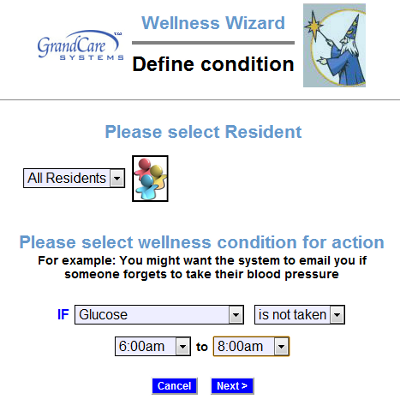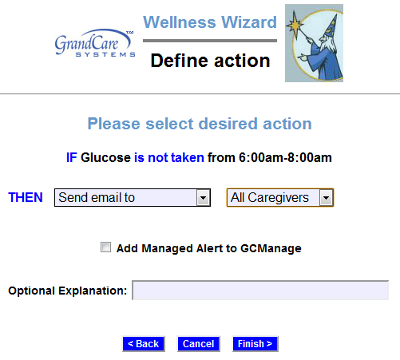Glucometer
Overview
With the glucometer, your loved one can take a blood glucose reading, which will be recorded automatically in the system. The process operates completely wirelessly. Caregivers can log in to see the blood glucose readings, and to set up rules, for example to alert caregivers when a reading has been taken, or to remind the loved one if a reading hasn't been taken at the expected time.
Supported Model
There is one particular model of glucometer that can be integrated with the system, the MyGlucoHealth brand, Model MGH-BT1/MGH-1. It requires MyGlucoHealth test strips, a lancing device, and sterile lancets. The meter is battery-operated, and communicates with the system wirelessly via Bluetooth. As part of the installation process, a Bluetooth antenna will be installed, and the glucometer will be paired with your system, so that the signals are picked up properly. It will also be assigned to the resident(s) who will be using it, so that readings will be recorded for the correct person. This is typically done for you by your installer.
Taking and Uploading a Reading
The glucometer comes with manufacturer-provided directions for installing the batteries, and taking a safe and accurate reading, which your loved one should follow.
- When the blood glucose reading appears on the meter's display screen, press the Down Arrow button once, to send the reading to the system
- When the blood glucose reading appears on the meter's display screen, press the Down Arrow button once, to send the reading to the system
Uploading Multiple Readings
If your loved one has been away from home, for example on vacation, and has taken numerous glucometer readings while away, you can upload all the readings at once, by following these steps:
- Make sure the glucometer is off (in a powered down state)
- While the glucometer is off, press the Down Arrow button once, to upload all the readings currently stored on the glucometer
Assigning the Reading
In rare cases, a glucometer will be shared by multiple residents. In that case, when a reading is taken, it must be assigned to the appropriate resident.
- To assign a reading:
- At the Touchscreen Main Menu, press the "Caregiving" button
- Enter the 4-digit System PIN number
- Press the "Assign Reading" button
- There may be more than one unassigned reading on the system. The first will be displayed. Press the "Select Resident" button
- Select the appropriate resident, then press the "OK" button
- If there are additional readings to be assigned, the next one will appear, otherwise the screen will show that there are no more readings to be assigned
Viewing the Readings on the Touchscreen
- To view assigned readings at the Touchscreen:
- At the Main Menu, press the "Wellness" button
- Press the button for the appropriate resident
- If the Resident has a Personal PIN, it may be required now
- Press the "Glucometer" button
- Readings for the current month will display - press the arrow buttons to navigate to other months
Viewing the Readings Remotely
Caregivers can view blood glucose readings from any Internet-connected computer.
- To view readings remotely:
- Open the Care Menu from the Online Care Portal
- Click the Wellness button
- In the Wellness People area, click the Glucometer icon for the appropriate resident
- Readings for the current month will display - press the arrow buttons to navigate to other months
Printing the Readings
You can print a list of the readings from the Account Dashboard. To generate a printable report, see the Health Reports help page.
Setting Rules
You can set up rules to alert caregivers when a reading is taken, or if a scheduled reading is not taken.
- To add a rule:
- Open the Care Menu from the Online Care Portal
- Click the "Wellness" button
- In the Wellness Rules section, click the "Add New Rule" button
- There are two parts to each rule, a condition and an action. On the first screen, choose the condition.
- Your rule can be triggered:
- Whenever a blood glucose reading is taken
- If a blood glucose reading isn't taken between a particular time range
- If a blood glucose reading isn't taken all day
- Once you have defined the condition, you need to set the action. Possible actions include contacting a single caregiver, all caregivers, or a Call List.
- The types of contact include:
- Text message
- Phone call to home, work or cell phone
- Phone call to a Call List
- Examples of rules might be:
- If a blood glucose reading is taken, email all caregivers, so they can view the reading
- If a blood glucose reading isn't taken before noon, text an adult child who can remind the parent
- If a blood glucose reading isn't taken at a set time, phone the loved one with a reminder - only caregivers can receive alerts from rules, but a loved one can easily be added as a caregiver for this purpose
- Multiple rules can be triggered for any event, so that multiple types of alerts can be sent out, for example both phone calls and emails.
- A checkbox next to the rule lets you set whether the rule is enabled or disabled. It might make sense to turn off a rule while your loved one is on vacation, so that alerts won't be sent out during that time. You can disable a rule by unchecking the box. When you're ready for the rule to be active again, just check the Enabled checkbox again, and then save the rule settings.
- It's a good idea to "white list" the alert email address in your email account, so that alert emails from your loved one's system don't get treated as spam by your email. Methods for doing this vary among email programs, but one good way is to add "noreply@grandcare.com" as a contact in your email address book.
Verified Range of Accuracy
Minimums Maximums Minimum mg/dL: 52 Maximum mg/dL: 333 Minimum mmoI/L: 3.2 Maximum mmoI/L: 20.5
View the Safety Precautions page
pdf format (Media:Glucometer.pdf)