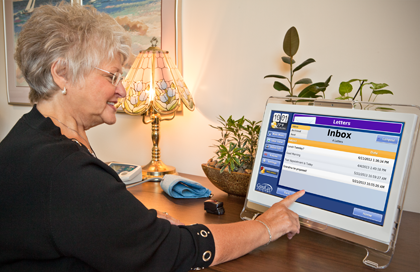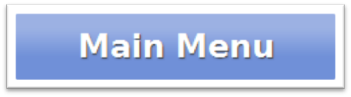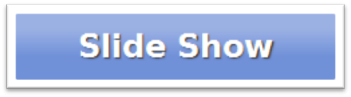Obsolete Help For Residents Old
Jump to navigation
Jump to search
Your Touchscreen
| Time and Weather - The current Time, temperature and Weather conditions appear at the top of your screen. Press the temperature to see your local forecast. Press the Time to see a full-screen clock. |
| Main Menu - Pressing the Main Menu button to bring you to your Main Menu. The Main Menu gives you access to the features of your System. |
| Slide Show - You can choose to start and move through the Slide Show whenever you want, by pressing the Slide Show button on your screen. |
| Volume Control Button - Press the Volume button to adjust the volume. This affects Music and Videos, Video Chat, and audio Messages. |
| System Button - Press the System button for access to the system controls. This is a restricted area, that requires a System PIN. This button is used by your Installer, or your Primary Caregiver during set up. |
| Video Chat Button - Press the Video Chat button to start a video call. Pressing the button will show you a list of people that you can call. |
| Scrolling Banner - You can have messages display across the bottom of your screen. This is useful for reminders, for today's date, or for friendly greetings. |
Safety and Maintenance
| Caregiver Links: |
|---|
| Weather - Temperature - Touchscreen Main Menu - Digital Slide Show - Video Chat - Messages - Optional Display Settings |