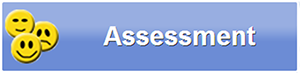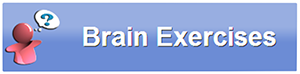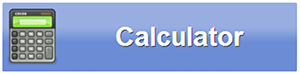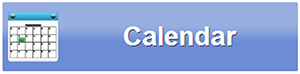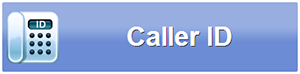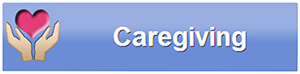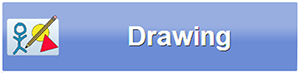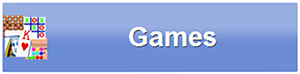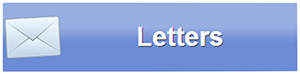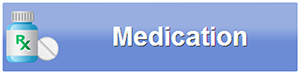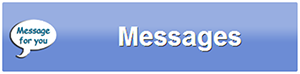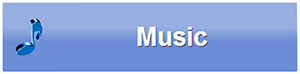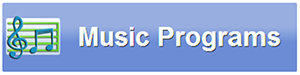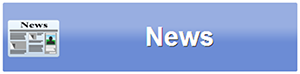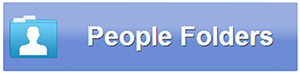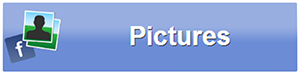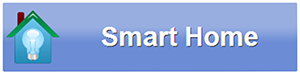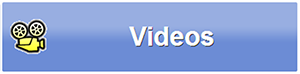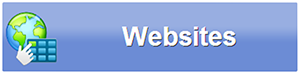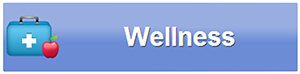Difference between revisions of "Main Menu"
Jump to navigation
Jump to search
m (Added icon) |
m (Adjusted white space) |
||
| Line 3: | Line 3: | ||
<tr><td valign="top">[[File:StartFlag.png|left|Getting Started]]</td> | <tr><td valign="top">[[File:StartFlag.png|left|Getting Started]]</td> | ||
<td><h3 style="display: inline-block; background:#ffffff; font-weight:bold; border-bottom:2px solid #6093cc; text-align:left; color:#000; padding:0.2em 0.4em;">Overview</h3> | <td><h3 style="display: inline-block; background:#ffffff; font-weight:bold; border-bottom:2px solid #6093cc; text-align:left; color:#000; padding:0.2em 0.4em;">Overview</h3> | ||
The buttons on the Main Menu give you access to most of the features of your System. Just press a button to select a feature. | The buttons on the Main Menu give you access to most of the features of your System. Just press a button to select a feature. | ||
You may see some differences between your screen and the picture, but those differences are purely cosmetic. | You may see some differences between your screen and the picture, but those differences are purely cosmetic. | ||
:* The shape of your screen may be different. | :* The shape of your screen may be different. | ||
| Line 9: | Line 9: | ||
:* The number of buttons may vary. | :* The number of buttons may vary. | ||
Your primary caregiver can help you customize the buttons on your Main Menu.</td></tr> | |||
</table><br /> | </table><br /> | ||
Revision as of 21:29, 1 August 2013
OverviewThe buttons on the Main Menu give you access to most of the features of your System. Just press a button to select a feature. You may see some differences between your screen and the picture, but those differences are purely cosmetic.
|
Main Menu Buttons
The buttons are listed here in alphabetical order. Press one to learn more about that feature.
| Assessment - Multiple-choice questions on health and lifestyle. | |
| Brain Exercises - Fun and challenging trivia games. | |
| Calculator - A simple calculator on your touchscreen. | |
| Calendar - Monthly or daily calendar for viewing appointments. | |
| Caller ID - A record of your video callers and telephone callers. | |
| Caregiving - Assign health readings to the proper resident, and access care coordination notes. | |
| Drawing - Draw directly on your touchscreen and save your drawings. | |
| Games - Interactive games to play on the Touchscreen. | |
| Letters - Exchange electronic letters with your caregivers. | |
| Medication - View your medications. | |
| Messages - Receive brief messages from your caregivers. | |
| Music - Access favorite music websites. | |
| Music Program - Streaming music, from a wide variety of time periods and genres. | |
| News - The latest news headline, with links to complete news stories. | |
| People Folders - Lets residents who share a system keep personal content private. | |
| Pictures - Browse photos shared by family and caregivers. | |
| Smart Home - View information recorded by Smart Home devices, such as temperature sensors. | |
| Videos - Access favorite video websites. | |
| Websites - Access favorite websites. | |
| Wellness - View your wellness readings, or take an assessment. |