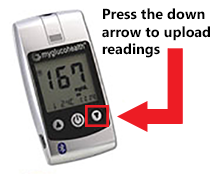Difference between revisions of "Glucometer"
| (30 intermediate revisions by 4 users not shown) | |||
| Line 1: | Line 1: | ||
[[File:Glucometer.png|right|frame|Glucometer]] | __NOTOC__ | ||
[[File:Glucometer.png|right|frame|Glucometer]]<br /> | |||
<br /> | |||
A glucometer can be added to the GrandCare System to record blood glucose readings.<br /> | |||
The glucometer is battery-operated and Bluetooth-enabled to communicate wirelessly with the system.<br /> | |||
Caregivers can log onto the [[Online Care Portal|Online Care Portal]] to view [[Reports|Health Reports]] and to set up custom [[Wellness Notifications and Acknowledgements|Wellness Notifications and Acknowledgements]].<br /> | |||
Residents can view their Health Readings by using the [[Wellness|Wellness Button]] on the Touchscreen.<br /> | |||
<br /> | |||
[[File:Glucometer-arrow.png|left|frame|Use the "Down Arrow" to Upload readings]]<br /> | |||
==Taking a Blood Glucose Reading== | |||
Follow all manufacturer-provided directions for setting up and using the glucometer, including battery installation, taking accurate readings, and device care.<br /> | |||
<br /> | |||
:<big>'''<i class="fa fa-cloud-upload"></i> Uploading a Reading'''</big> | |||
:'''When the blood glucose reading appears on the meter's display screen, press the "Down Arrow" button once to send the reading to the system.'''<br /> | |||
<br /> | |||
<br /> | |||
:<big>'''<i class="fa fa-cloud-upload"></i> Uploading Multiple Readings'''</big> | |||
:If the resident has been away from home - on vacation, for example - and has taken numerous glucometer readings while away, you can upload all the readings at once by following these steps:<br /> | |||
:#Make sure the glucometer is off (in a powered-down state). | |||
:#While the glucometer is off, press the Down Arrow button once. This will upload all the readings currently stored on the glucometer<br /> | |||
<br /> | |||
< | '''All glucometers require their manufacturer recommended test strips, lancing device, and sterile lancets.'''<br /> | ||
<br /> | |||
==Adding a Glucometer to the GrandCare System== | |||
All [[Wellness Devices|Wellness Devices]] require a [[Bluetooth Antenna|Bluetooth Antenna]] to communicate with the Touchscreen. These devices can be added through the [[Setup Wizard|Setup Wizard]] on the Touchscreen, or manually through the [[Online Care Portal|Online Care Portal]].<br /> | |||
</br> | |||
:<big>'''Through the Touchscreen Setup Wizard'''</big> | |||
:The first time you turn on a new GrandCare System, the [[Setup Wizard|Setup Wizard]] will start automatically and guide you through setting up your [[Wellness Devices|Wellness Devices]].<br />'''This is the easiest way to add devices''', as the system will guide you through the setup process step-by-step.<br /><br /> | |||
:If you are adding a device to an already configured system, see the [[Setup Wizard|Setup Wizard]] page for instructions on re-starting the Wizard.<br /> | |||
<br /> | |||
:<big>'''Manually Through the Care Portal'''</big> | |||
<br /> | |||
< | :# Log into the [[Online Care Portal|Online Care Portal]] and open the [[Care Menu|Care Menu]]. | ||
:# Click the "Wellness" button. | |||
:# Under Wellness Devices, click "Add New Device". | |||
:# Enter a name for the device to identify it. | |||
:# Select the proper device type and model.<br />When finished click "Next" to continue. | |||
:# Enter the device '''Serial Number''' (found on a sticker on the bottom of the device). | |||
:# Click the "Finish" button. | |||
<br /> | |||
< | <br /> | ||
:<big>'''Manually Pairing the MGH-BT1/MGH-1 Glucometer'''</big> | |||
:The MGH-BT1/MGH-1 Glucometer requires an additional step to complete pairing of the device. | |||
<br /> | |||
:# At the touchscreen, touch the [[Settings Button|<big><i class="fa fa-gear"></i></big> Settings Button]]. | |||
:# Enter the [[Touchscreen PINs|System PIN]]. | |||
:# Touch the "Devices" button. | |||
:# Select the glucometer in the Devices list - the Glucometer Details Screen will appear. | |||
:# Touch the "Pair Device" button. | |||
:# Follow the directions on the screen: Press the up arrow on the device, wait for its code to appear on its display, and then press the "Start Pairing" button. | |||
:# Wait while it pairs - you will see a "Success message" when pairing is complete. There will be a Bluetooth ID number assigned to the glucometer. (You may need to refresh the screen to see the assigned Bluetooth ID.)<br /> | |||
<br /> | |||
==Troubleshooting== | |||
If you are having trouble adding the glucometer to the system: | |||
<br /> | |||
:* Make sure you have the [[Bluetooth Antenna|Bluetooth Antenna]] set up correctly. | |||
:* Make sure you have entered the device Serial Number correctly. | |||
* | :* Make sure that this glucometer is not configured on any other systems in Bluetooth range. | ||
:* If using the MGH-BT1/MGH-1 model, try doing the pairing steps again. | |||
<br /> | |||
<br /> | |||
<br /> | |||
* | <br /> | ||
* | |||
* If | |||
Latest revision as of 20:23, 8 September 2017
A glucometer can be added to the GrandCare System to record blood glucose readings.
The glucometer is battery-operated and Bluetooth-enabled to communicate wirelessly with the system.
Caregivers can log onto the Online Care Portal to view Health Reports and to set up custom Wellness Notifications and Acknowledgements.
Residents can view their Health Readings by using the Wellness Button on the Touchscreen.
Taking a Blood Glucose Reading
Follow all manufacturer-provided directions for setting up and using the glucometer, including battery installation, taking accurate readings, and device care.
- Uploading a Reading
- When the blood glucose reading appears on the meter's display screen, press the "Down Arrow" button once to send the reading to the system.
- Uploading Multiple Readings
- If the resident has been away from home - on vacation, for example - and has taken numerous glucometer readings while away, you can upload all the readings at once by following these steps:
- Make sure the glucometer is off (in a powered-down state).
- While the glucometer is off, press the Down Arrow button once. This will upload all the readings currently stored on the glucometer
All glucometers require their manufacturer recommended test strips, lancing device, and sterile lancets.
Adding a Glucometer to the GrandCare System
All Wellness Devices require a Bluetooth Antenna to communicate with the Touchscreen. These devices can be added through the Setup Wizard on the Touchscreen, or manually through the Online Care Portal.
- Through the Touchscreen Setup Wizard
- The first time you turn on a new GrandCare System, the Setup Wizard will start automatically and guide you through setting up your Wellness Devices.
This is the easiest way to add devices, as the system will guide you through the setup process step-by-step. - If you are adding a device to an already configured system, see the Setup Wizard page for instructions on re-starting the Wizard.
- Manually Through the Care Portal
- Log into the Online Care Portal and open the Care Menu.
- Click the "Wellness" button.
- Under Wellness Devices, click "Add New Device".
- Enter a name for the device to identify it.
- Select the proper device type and model.
When finished click "Next" to continue. - Enter the device Serial Number (found on a sticker on the bottom of the device).
- Click the "Finish" button.
- Manually Pairing the MGH-BT1/MGH-1 Glucometer
- The MGH-BT1/MGH-1 Glucometer requires an additional step to complete pairing of the device.
- At the touchscreen, touch the Settings Button.
- Enter the System PIN.
- Touch the "Devices" button.
- Select the glucometer in the Devices list - the Glucometer Details Screen will appear.
- Touch the "Pair Device" button.
- Follow the directions on the screen: Press the up arrow on the device, wait for its code to appear on its display, and then press the "Start Pairing" button.
- Wait while it pairs - you will see a "Success message" when pairing is complete. There will be a Bluetooth ID number assigned to the glucometer. (You may need to refresh the screen to see the assigned Bluetooth ID.)
Troubleshooting
If you are having trouble adding the glucometer to the system:
- Make sure you have the Bluetooth Antenna set up correctly.
- Make sure you have entered the device Serial Number correctly.
- Make sure that this glucometer is not configured on any other systems in Bluetooth range.
- If using the MGH-BT1/MGH-1 model, try doing the pairing steps again.