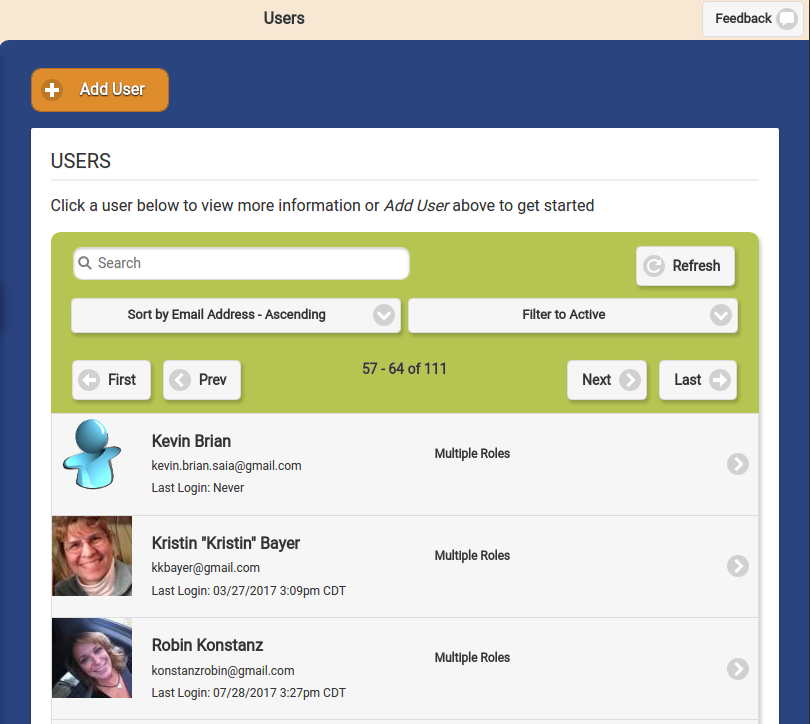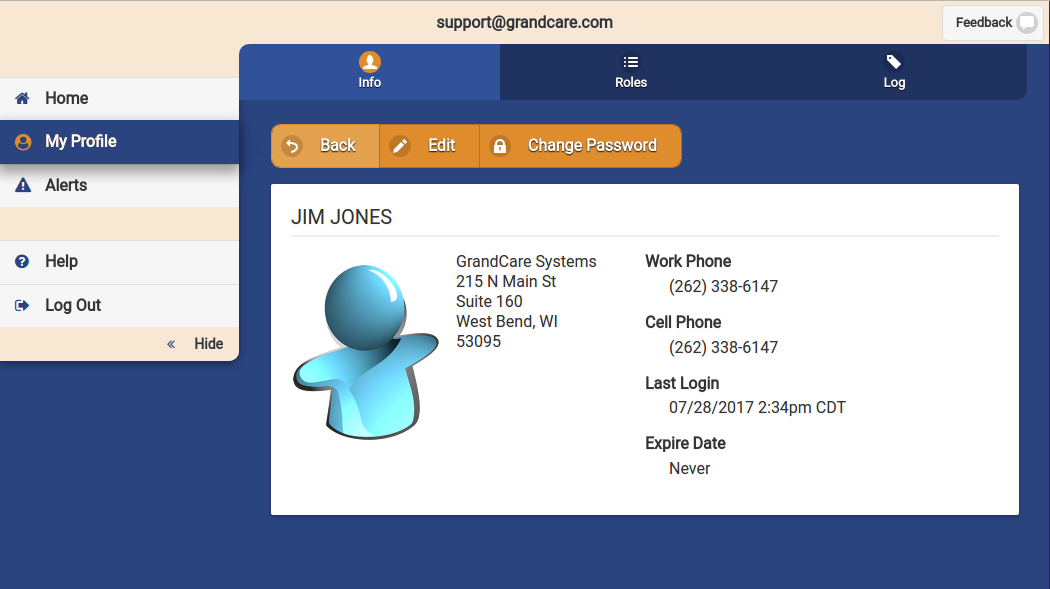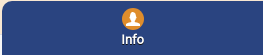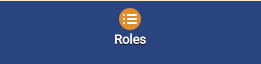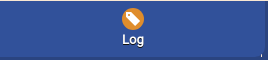Difference between revisions of "Users"
| (38 intermediate revisions by 3 users not shown) | |||
| Line 1: | Line 1: | ||
__NOTOC__ | __NOTOC__ | ||
<table> | <table> | ||
<tr><td valign="top">[[File:PeopleIcon.png|left|Groups]][[File: | <tr><td valign="top">[[File:PeopleIcon.png|left|Groups]][[File:Users_Tab.png|Users]]</td></tr> | ||
<tr><td> | <tr><td> | ||
===Overview=== | |||
<br /> | |||
Users are people who are authorized to log in to the [[Online Care Portal|Online Care Portal]]. The [[User Roles|User Role]] assigned to a user's account determines the features and capabilities available to that user, so screens may differ in what's visible, depending on the user's role.</td></tr> | |||
</table><br /> | </table><br /> | ||
[[File: | User information is automatically added to the [[Caregivers|Caregiver]] table in the People module of the [[Care Menu|Care Menu]]. <br /><br /> | ||
* Click the " | [[File:Users_Page.png|400px|thumb|right|frame|Users Screen]] | ||
===User Roles=== | |||
* Click the "Add a new | <br /> | ||
* Enter | For complete list of User roles and privileges, see the [[User Roles and Privileges|User Roles Definitions]] page or the [[Roles and Privileges Chart|User Roles and Privileges Chart]]. | ||
:: | The list of user roles in order of precedence is as follows: | ||
:Admin (highest-level administrator for an entire server) | |||
:Distributor Admin | |||
:Group Admin | |||
:Group Caregiver | |||
:Group Communicator | |||
:Account Admin | |||
:Account Caregiver | |||
:Account Communicator | |||
:Resident Admin | |||
:Resident Caregiver | |||
:Resident Communicator<br /><br /> | |||
===Who Can Create a User=== | |||
<br /> | |||
Users can only be created by users who are admins at some level. Users can create new users with roles at or below their own level. Specifically: | |||
:'''Distributor Admins''' - can create users with the role of Distributor Admin or below | |||
:'''Group Admins''' - can create users with the role of Group Admin or below | |||
:'''Account Admins''' - can create users with the role of Account Caregiver or below | |||
::It is a recommended best practice that each Account have only one Account Admin, so Accounts Admins are not allowed to create users with the role of Account Admin. See your Group Admin if this is necessary for an Account. | |||
:'''Resident Admins''' - can create users with the role of Resident Caregiver or below | |||
::This is rare. Typically Accounts have Account-level users rather than Resident-level users.<br /><br /> | |||
===Creating a User=== | |||
<br /> | |||
* Click the "Users" button on the Dashboard. | |||
* Click the "Add a new User" button. | |||
* Enter the user's email, which will be used for logging in, and for receiving activation emails. | |||
* Enter the user's first and last name. | |||
::These are required fields. | |||
* Enter the remaining information. | * Enter the remaining information. | ||
:: | ::If the time zone entered for the user is different than the Resident's time zone, then displays that specify time and date will be adjusted to be in terms of the user's time zone. | ||
* It is a good idea to upload a picture of the user, which will be displayed with communications received by the Resident. | |||
* Click the "Save | * Choose the role for the user | ||
::Definitions of each role are available just below the role selection. When picking an Account-level role, you must then pick the appropriate Account. When picking a Group-level role, you must then pick the appropriate Group. | |||
::It is a recommended best practice that each user have only one role assigned. | |||
* Click the "Save User" button.<br /><br /> | |||
The user's account will not become active until it is activated. When you save the new user, an email is sent to that person with an activation link, which will prompt the user to create a password for his or her login. The activation link must be clicked before it expires. In the event that the link expires, the user can follow the instructions for lost password, to receive a new activation email, or an admin can send a new activation email. (See User Actions below.)<br /><br /> | |||
[[File:Edit_user.png|400px|thumb|right|frame|Manage a User]] | |||
===User Management Operations=== | |||
To manage a | <br /> | ||
* Click the " | Users can be managed by users who are admins at some level. Users can manage other users with roles at or below their own level. Specifically: | ||
* Click the | :'''Distributor Admins''' - can manage users with the role of Distributor Admin or below, with roles within the same [[Distributors|Distributor]] | ||
:'''Group Admins''' - can manage users with the role of Group Admin or below, with roles within the same [[Groups|Group]] | |||
:'''Account Admins''' - can manage users with the role of Account Caregiver or below, with roles for the same [[Accounts|Account]] | |||
:'''Resident Admins''' - can manage users with the role of Resident Caregiver or below, with roles for the same Resident<br /><br /> | |||
To manage a User: | |||
* Click the "Users" button on the Dashboard. | |||
* Click the User you wish to manage. | |||
* Click the appropriate tab:<br /><br /> | * Click the appropriate tab:<br /><br /> | ||
{| class="table" | {| class="table" | ||
|[[ | |[[File:Info_Tab.png|left|top|link=User_Info]] | ||
|'''[[ | |'''[[User Info|Info Tab]]''' - Click the [[Info|Info tab]] to view general information about the User, such as the contact information, and a log of User activity.<br /> | ||
: [[ | : [[User Info|more...]] | ||
|} | |} | ||
{| class="table" | {| class="table" | ||
|[[ | |[[File:Roles_Tab.png|left|top|link=User_Roles]] | ||
|'''[[ | |'''[[User Roles|Roles Tab]]''' - Click the [[User Roles|Roles tab]] to see, and manage, the list of the Users who can be managed by the logged-in user.<br /> | ||
: [[ | : [[User Roles|more...]] | ||
|} | |} | ||
{| class="table" | {| class="table" | ||
|[[ | |[[File:Edit_user_button.png|left|top|link=User_Actions]] | ||
|'''[[ | |'''[[Editing a User|Editing a User]]''' - Click the [[Editing a User|Edit Button]] to access the controls for managing a User.<br /> | ||
: [[ | : [[Editing a User|more...]] | ||
|} | |} | ||
{| class="table" | {| class="table" | ||
|[[ | |[[File:Log_Tab.png|left|top|link=User_Actions]] | ||
|'''[[ | |'''[[User Logs|User Logs]]''' - Click the [[User Logs|Logs Tab]] to view a log of the activity of the User.<br /> | ||
: [[ | : [[User Logs|more...]] | ||
|} | |} | ||
Latest revision as of 20:28, 18 September 2017
Overview
|
User information is automatically added to the Caregiver table in the People module of the Care Menu.
User Roles
For complete list of User roles and privileges, see the User Roles Definitions page or the User Roles and Privileges Chart.
The list of user roles in order of precedence is as follows:
- Admin (highest-level administrator for an entire server)
- Distributor Admin
- Group Admin
- Group Caregiver
- Group Communicator
- Account Admin
- Account Caregiver
- Account Communicator
- Resident Admin
- Resident Caregiver
- Resident Communicator
Who Can Create a User
Users can only be created by users who are admins at some level. Users can create new users with roles at or below their own level. Specifically:
- Distributor Admins - can create users with the role of Distributor Admin or below
- Group Admins - can create users with the role of Group Admin or below
- Account Admins - can create users with the role of Account Caregiver or below
- It is a recommended best practice that each Account have only one Account Admin, so Accounts Admins are not allowed to create users with the role of Account Admin. See your Group Admin if this is necessary for an Account.
- Resident Admins - can create users with the role of Resident Caregiver or below
- This is rare. Typically Accounts have Account-level users rather than Resident-level users.
- This is rare. Typically Accounts have Account-level users rather than Resident-level users.
Creating a User
- Click the "Users" button on the Dashboard.
- Click the "Add a new User" button.
- Enter the user's email, which will be used for logging in, and for receiving activation emails.
- Enter the user's first and last name.
- These are required fields.
- Enter the remaining information.
- If the time zone entered for the user is different than the Resident's time zone, then displays that specify time and date will be adjusted to be in terms of the user's time zone.
- It is a good idea to upload a picture of the user, which will be displayed with communications received by the Resident.
- Choose the role for the user
- Definitions of each role are available just below the role selection. When picking an Account-level role, you must then pick the appropriate Account. When picking a Group-level role, you must then pick the appropriate Group.
- It is a recommended best practice that each user have only one role assigned.
- Click the "Save User" button.
The user's account will not become active until it is activated. When you save the new user, an email is sent to that person with an activation link, which will prompt the user to create a password for his or her login. The activation link must be clicked before it expires. In the event that the link expires, the user can follow the instructions for lost password, to receive a new activation email, or an admin can send a new activation email. (See User Actions below.)
User Management Operations
Users can be managed by users who are admins at some level. Users can manage other users with roles at or below their own level. Specifically:
- Distributor Admins - can manage users with the role of Distributor Admin or below, with roles within the same Distributor
- Group Admins - can manage users with the role of Group Admin or below, with roles within the same Group
- Account Admins - can manage users with the role of Account Caregiver or below, with roles for the same Account
- Resident Admins - can manage users with the role of Resident Caregiver or below, with roles for the same Resident
To manage a User:
- Click the "Users" button on the Dashboard.
- Click the User you wish to manage.
- Click the appropriate tab:
| Info Tab - Click the Info tab to view general information about the User, such as the contact information, and a log of User activity. |
| Roles Tab - Click the Roles tab to see, and manage, the list of the Users who can be managed by the logged-in user. |
| Editing a User - Click the Edit Button to access the controls for managing a User. |
| User Logs - Click the Logs Tab to view a log of the activity of the User. |