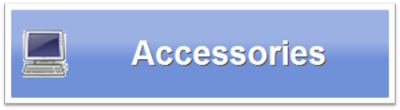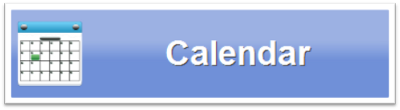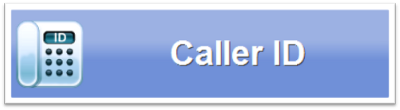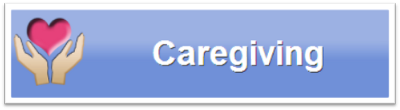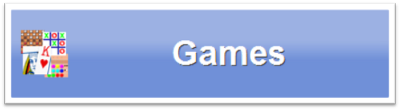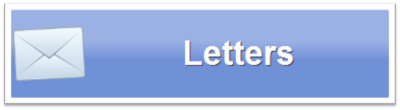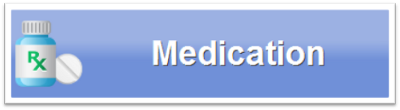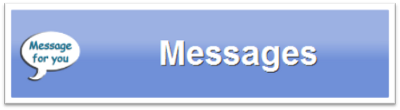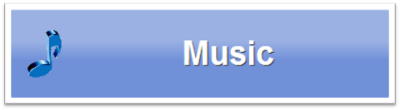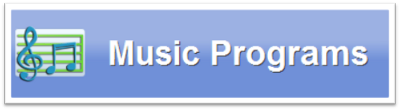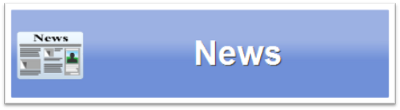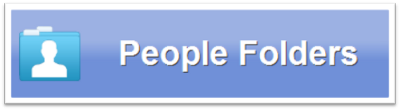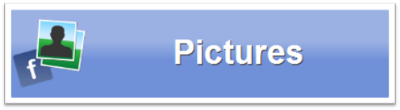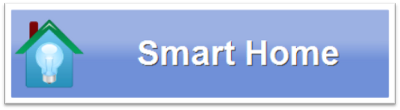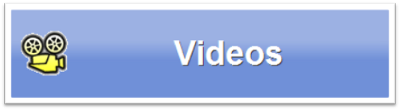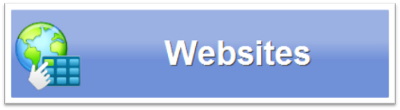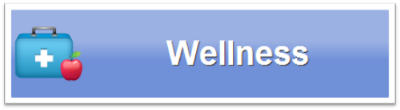Difference between revisions of "Main Menu"
m (Removed the name "GrandCare") |
|||
| Line 1: | Line 1: | ||
[[File:MSI-small.png|right|The Touchscreen Main Menu]] | [[File:MSI-small.png|right|The Touchscreen Main Menu]] | ||
<h3 style="display: inline-block; background:#ffffff; font-weight:bold; border-bottom:2px solid #6093cc; text-align:left; color:#000; padding:0.2em 0.4em;"><br />Overview</h3> | <h3 style="display: inline-block; background:#ffffff; font-weight:bold; border-bottom:2px solid #6093cc; text-align:left; color:#000; padding:0.2em 0.4em;"><br />Overview</h3> | ||
The buttons on the Main Menu give you access to most of the features of your System. Just press a button | The buttons on the Main Menu give you access to most of the features of your System. Just press a button to select a feature.<br /><br /> | ||
* The shape of your screen may be different. | You may see some differences between your screen and the picture, but those differences are purely cosmetic. | ||
* The order in which the buttons appear can be [[Touchscreen Main Menu|customized by a caregiver]] in the [[Care Menu|Care Menu]]. | :* The shape of your screen may be different. | ||
* The number of buttons may vary. | :* The order in which the buttons appear can be [[Touchscreen Main Menu|customized by a caregiver]] in the [[Care Menu|Care Menu]]. | ||
:* The number of buttons may vary. | |||
<h3 style="display: inline-block; background:#ffffff; font-weight:bold; border-bottom:2px solid #6093cc; text-align:left; color:#000; padding:0.2em 0.4em;"> | :You primary caregiver can help you customize the buttons on your Main Menu. | ||
<br /> | |||
<h3 style="display: inline-block; background:#ffffff; font-weight:bold; border-bottom:2px solid #6093cc; text-align:left; color:#000; padding:0.2em 0.4em;">Main Menu Buttons</h3> | |||
The buttons are listed here in alphabetical order. Press one to learn more about that feature.<br /> | The buttons are listed here in alphabetical order. Press one to learn more about that feature.<br /> | ||
Revision as of 16:27, 23 May 2013
Overview
The buttons on the Main Menu give you access to most of the features of your System. Just press a button to select a feature.
You may see some differences between your screen and the picture, but those differences are purely cosmetic.
- The shape of your screen may be different.
- The order in which the buttons appear can be customized by a caregiver in the Care Menu.
- The number of buttons may vary.
- You primary caregiver can help you customize the buttons on your Main Menu.
Main Menu Buttons
The buttons are listed here in alphabetical order. Press one to learn more about that feature.
|
|
|
|
|
|
|
|
|
|
|
|
|
|
|
|
|
|
|
|
|
|
|
|
|
|
|
|
|
|
|
|
|
|
|
|
|
|