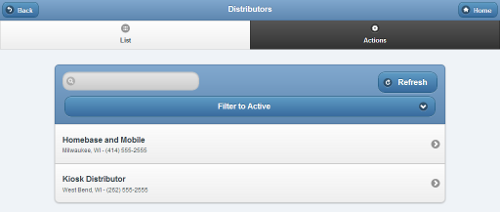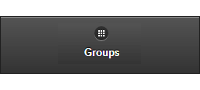Difference between revisions of "Users"
Jump to navigation
Jump to search
| Line 4: | Line 4: | ||
<tr><td> | <tr><td> | ||
<h3 style="display: inline-block; background:#ffffff; font-weight:bold; border-bottom:2px solid #6093cc; text-align:left; color:#000; padding:0.2em 0.4em;">Overview</h3><br /> | <h3 style="display: inline-block; background:#ffffff; font-weight:bold; border-bottom:2px solid #6093cc; text-align:left; color:#000; padding:0.2em 0.4em;">Overview</h3><br /> | ||
Users are caregivers who are authorized to log in to the Online Care Portal. Only people with User accounts may [[Logging In|log in]], use the [[Care Menu|Care Menu]], engage in most communication activities with Residents, view data, and set rules. It is ''not'' necessary to have a user account in order to receive rule notifications, or to video chat with the Resident. The [[User Roles|User Role assigned to a user's account | Users are caregivers who are authorized to log in to the [[Online Care Portal|Online Care Portal]]. Only people with User accounts may [[Logging In|log in]], use the [[Care Menu|Care Menu]], engage in most [[Communication_Features_-_Getting_Started|communication activities]] with Residents, view data, and [[Rules_and_Alerts_-_Getting_Started|set rules]]. It is ''not'' necessary to have a user account in order to receive rule notifications, or to video chat with the Resident. The [[User Roles|User Role]] assigned to a user's account determines the features and capabilities available to that user.</td></tr> | ||
</table><br /> | </table><br /> | ||
Revision as of 22:16, 25 November 2013
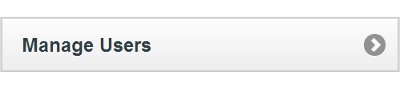 |
OverviewUsers are caregivers who are authorized to log in to the Online Care Portal. Only people with User accounts may log in, use the Care Menu, engage in most communication activities with Residents, view data, and set rules. It is not necessary to have a user account in order to receive rule notifications, or to video chat with the Resident. The User Role assigned to a user's account determines the features and capabilities available to that user. |
Creating a Distributor
Distributors can only be created by users who have a role of Admin. To create a Distributor:
- Click the "Manage Distributors" button on the Dashboard.
- Click the "Actions" tab.
- Click the "Add a new Distributor" button.
- Enter a name for the Distributor.
- This is a required field.
- Enter the remaining information.
- Note that the email address entered receives alert messages when system status for any account under the Distributor changes to "down" or "up".
- It's recommended to use an email address for an email distribution list as the Distributor email, rather than an email address for a single person.
- Click the "Save Distributor" button.
Distributor Management Operations
Distributors can be managed by users with the role of Distributor Admin for the Distributor, or an Admin user for the server. To manage a Distributor:
- Click the "Manage Distributors" button on the Dashboard.
- Click the Distributor you wish to manage.
- Click the appropriate tab:
| Info Tab - Click the Info tab to view general information about the Distributor, such as the contact information, and a log of Distributor activity. |
| Groups Tab - Click the Groups tab to see, and manage, the list of the Groups under the Distributor. |
| Systems Tab - Click the Systems tab to see, and manage, the list of the Systems under the Distributor. |
| Actions Tab - Click the Actions tab to access the controls for managing a Distributor. |
GC-01-OUM-0054 Rev A