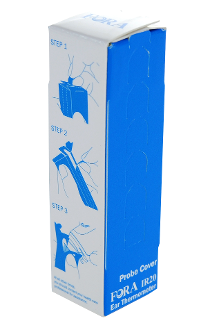Ear Thermometer
An ear thermometer can be added to the system to record temperature readings. The thermometer is battery-operated and Bluetooth-enabled to communicate wirelessly with the system. Caregivers can log onto the Online Care Portal to view Health Reports and to set up custom Wellness Notifications and Acknowledgements. Residents can view their Health Readings by using the "Wellness" Button on the touchscreen.
Taking a Temperature Reading
Follow all manufacturer-provided directions for setting up and using the thermometer, including battery installation, taking accurate readings, and device care.
Once the reading has been taken, it will be sent to the system automatically, and a wellness reading acknowledgement will appear on the screen.
Supported Models
There may be more than one model that can be used with the system. Use the manufacturer’s directions that came with the device to identify the model you have.
Adding an Ear Thermometer to the System
All Wellness Devices require a Bluetooth Antenna to communicate with the touchscreen. These devices should be be added through the Setup Wizard
- Through the Touchscreen Setup Wizard
- The first time you turn on a new system, the Setup Wizard will start automatically and guide you through setting up your Wellness Devices.
This is the easiest way to add devices, as the system will guide you through the setup process step-by-step. - If you are adding a device to an already configured system, see the Setup Wizard page for instructions on re-starting the Wizard.
- Manually Through the Care Portal
- Log into the Online Care Portal and open the Care Menu.
- Click the "Wellness" button.
- Under Wellness Devices, click "Add New Device".
- Enter a name for the device to identify it.
- Select the proper device type and model. When finished, click "Next" to continue.
- Enter the device Serial Number (found on a sticker on the underside of the device).
- Click the "Finish" button.
- Manually Pairing the Fora IR20b Ear Thermometer
- The Fora IR20b Ear Thermometer requires an additional step to complete pairing of the device.
- At the Touchscreen, touch the "Settings" Button.
- Enter the System PIN.
- Touch the "Devices" button.
- Touch the Ear Thermometer in the Devices list - the Ear Thermometer Details Screen will appear.
- Touch the "Pair Device" button.
- Place a lens (probe) cover on the thermometer.
- Power on the device.
- Take a reading with the device, and wait for the device display to turn green.
- After the display turns green, touch the "Start Pairing" button on the touchscreen.
- Wait while it pairs - you will see a Success Message when pairing is complete.
Troubleshooting
If you are having trouble adding the ear thermometer to the system.
- Make sure you have the Bluetooth Antenna set up correctly.
- Make sure you have entered the device Serial Number correctly.
- Make sure that this ear thermometer is not configured on any other systems in Bluetooth range.