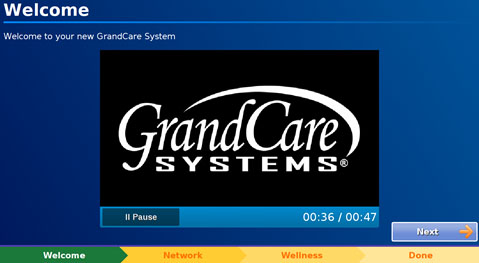Difference between revisions of "Obsolete Main Page"
Jump to navigation
Jump to search
m (Kristin moved page Main Page to Obsolete Main Page without leaving a redirect: Replaced with a Main Page that uses same organization as training) |
|||
| (82 intermediate revisions by 2 users not shown) | |||
| Line 1: | Line 1: | ||
__NOTOC__ | __NOTOC__ | ||
<!-- | '''<big><big><big><big><big><big><i class="fa fa-info-circle"></i> Welcome to GrandCare Help</big></big></big></big></big></big>'''<br /> | ||
{| style="width:100% | <br /> | ||
<!-- Whole Page --> | |||
<!-- | {| style="width:100%; margin:4px 0 0 0; background:none; border-spacing: 0px;" | ||
<!-- Getting Started --> | |||
| style="width:70%; border:1px solid #cedff2; background:none; vertical-align:top; color:#000;" | | |||
[[ | {| style="background:none; width:100%; padding:2px;" | ||
| colspan="6" | <div style="padding:4px 5px">'''<big><big><big><big>Quick Links</big></big></big></big>'''</div><br /> | |||
|- | |||
| style="color:#000;" | | |||
|<big><big>'''<i class="fa fa-info-circle"></i> <u>[[Help For Caregivers|Help For | |||
Caregivers]]</u>'''</big></big> | |||
|<big><big>'''<big><i class="fa fa-group"></i></big> <u>[[Help For Residents|Help For Residents]]</u>'''</big></big> | |||
|<big><big>'''<i class="fa fa-info-circle"></i> <u>[[Help For Care Managers|Help For Care Managers]]</u>'''</big></big> | |||
|<big><big>'''<big><i class="fa fa-cogs"></i></big> <u>[[Technical Help|Technical Help]]</u>'''</big></big> | |||
|} | |} | ||
|} | |} | ||
<br /> | |||
<!-- Whole Page --> | |||
{| style="width: 100%; margin:4px 0 0 0; background:none; border-spacing: 0px;" | |||
<!-- Getting Started --> | |||
| style="width:70%; border:1px solid #cedff2; background:none; vertical-align:top; color:#000;" | | |||
{| style="width:100%; vertical-align:top; background:none;" | |||
| style="padding:2px;" | | |||
|- | |||
| style="color:#000;" | <div style="padding:2px 5px"> | |||
[[File:Startup-wizard.jpg|right|frame|Setup Wizard: Welcome Screen]] | |||
'''<big><big><big><big>Getting Started</big></big></big></big>'''<br /> | |||
<br /> | |||
:<big>'''<u>[[Quick Start Setup|Quick Start Setup]]</u>''' - </big> Set up your touchscreen and power it on in '''four easy steps''' | |||
:<big>'''<u>[[Network Setup|Network Setup]]</u>''' - </big> Connecting the system to the internet<br /> | |||
:<big>'''<u>[[Power Button|Power Button]]</u>''' - </big> Turning the system on and off correctly<br /> | |||
<br /> | |||
:<big>'''If you are setting up your system for the first time, visit our <u>[[Setup Wizard|Setup Wizard]]</u> page'''</big>.<br /> | |||
<br /> | |||
<br /> | |||
:Our Setup Wizard and on-screen instructional videos are designed to guide you step-by-step in setting up the system. This Wizard will automatically start the first time you power up the system.<br /> | |||
<br /> | |||
'''<big><big>The Touchscreen</big></big>'''<br /> | |||
<hr> | |||
<br /> | |||
:<big>'''<u>[[Using the Touchscreen|Using the Touchscreen]]</u>''' - </big> Navigating the system touchscreen<br /> | |||
:<big>'''<u>[[Main Menu|Touchscreen Main Menu]]</u>''' - </big> Explains all the available features of the Touchscreen system<br /> | |||
:<big>'''<u>[[Calibrate Touchscreen|Calibrate Touchscreen]]</u>''' - </big>For optimal responsiveness and performance to your touch<br /> <br /> | |||
'''<big><big>Wireless Devices</big></big>'''<br /> | |||
<hr> | |||
< | <br /> | ||
:<big>'''<u>[[Wellness Devices|Wellness Devices]]</u>''' - </big> Health information can be recorded through a variety of wireless wellness devices<br /> | |||
:<big>'''<u>[[Activity Monitoring - Getting Started|Activity Monitoring]]</u>''' - </big> Through the Care Menu, caregivers can log in to check activity levels<br /><br /> | |||
</ | |||
[[ | |||
'''<big><big>Online Care Portal</big></big>'''<br /> | |||
<hr> | |||
<br /> | |||
:<big>'''<u>[[Logging In|Logging In]]</u>''' - </big> How caregivers log in to the <u>[[Online Care Portal|Online Care Portal]]</u><br /> | |||
:<big>'''<u>[[Dashboard Overview|Dashboard Overview]]</u>''' - </big> Navigating the Online Care Portal<br /> | |||
:<big>'''<u>[[Care Menu|Care Menu]]</u>''' - </big> System settings and communication hub<br /><br /> | |||
'''<big><big>Safety and Maintenance</big></big>'''<br /> | |||
<hr> | |||
<br /> | |||
:<big>'''<u>[[Packaging and Disposal|Packaging and Disposal]]</u>''' - </big> Devices and parts, including batteries, must be or recycled or disposed of properly<br /> | |||
:<big>'''<u>[[Cleaning Instructions|Cleaning Instructions]]</u>''' - </big> To safely clean your system and peripherals, follow the instructions and precautions found on the manufacturer's instructions<br /> | |||
:<big>'''<u>[[Safety Precautions|Safety Precautions]]</u>''' - </big> Follow these safety precautions in the event of changes in the performance of the device<br /><br /> | |||
|} | |} | ||
<!-- | | style="border:1px solid transparent;" | | ||
| style="width: | |||
{| style="width:100%; vertical-align:top; background:# | <!-- Whats New --> | ||
| style="padding:2px;" | | | style="width:30%; border:1px solid #cedff2; background:#EFF5FF; vertical-align:top;"| | ||
{| style="width:100%; vertical-align:top; background:#EFF5FF;" | |||
| style="padding:2px;" | | |||
|- | |||
| style="color:#000;" | <div style="padding:2px 5px"> | |||
'''<big><big><big><big>What's New?</big></big></big></big>'''<br /> | |||
<br /> | |||
: '''<big><big>March 2017</big></big>'''<br /> | |||
: '''<i class="fa fa-angle-double-right"></i> New:''' Introduction of '''[[Away Mode|Away Mode]]''' | |||
: '''<i class="fa fa-angle-double-right"></i> New:''' Introduction of '''[[Community Messages|Community Messages]]''' | |||
: '''<i class="fa fa-angle-double-right"></i> New:''' Introduction of '''[[Message History|Message History]]''' | |||
: '''<i class="fa fa-angle-double-right"></i> New:''' Introduction of '''[[Group Check-in|Group Check-in]]''' | |||
<br /> | |||
|} | |} | ||
|} | |} | ||
<br /> | |||
<br /> | |||
<br /> | |||
<br /> | |||
<div style="text-align: right; margin:5px;">'''<small>GC-01-OUM-0001 Rev F</small> | |||
Latest revision as of 16:56, 11 July 2017
Welcome to GrandCare Help
| |||||||||||
|
|
GC-01-OUM-0001 Rev F