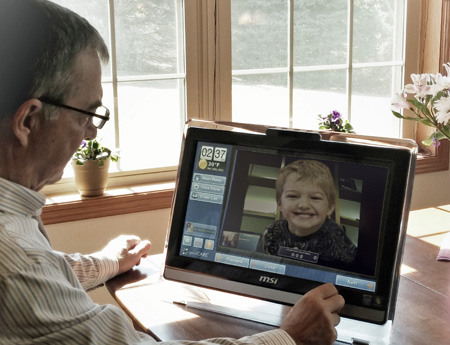Difference between revisions of "Main Page"
Jump to navigation
Jump to search
| Line 14: | Line 14: | ||
'''<big><big><big><big>Getting Started</big></big></big></big>'''<br /> | '''<big><big><big><big>Getting Started</big></big></big></big>'''<br /> | ||
<br /> | <br /> | ||
:[[File:PeripheralsIcon90.jpg|left|Quick Start Setup]]'''[[Quick Start Setup|Setting Up Your New System]]''' - Set up your touchscreen and power it on in '''four easy steps.''' | :[[File:PeripheralsIcon90.jpg|left|Quick Start Setup]]'''[[Quick Start Setup|Setting Up Your New System]]''' - Set up your touchscreen and power it on in '''four easy steps.'''<br /><br /> | ||
:[[File:CommunicationIcon.png|left|Touchscreen and Social | :[[File:CommunicationIcon.png|left|Touchscreen and Social Features]]'''[[Touchscreen and Social Features|Touchscreen and Social Features]]''' - description<br /><br /> | ||
: | :[[File:WellnessIcon.png|left|Wellness and Telehealth]]'''[[Power Button|Power Button]]''' - description<br /> | ||
<br /> | <br /> | ||
: | :[[File:ActivityIcon.png|left|Remote Activity Monitoring]]'''[[Setup Wizard|Setup Wizard]]''' - description<br /> | ||
<br /> | <br /> | ||
:[[File:CaregiverIcon90.jpg|left|Care Portal]]'''[[Setup Wizard|Setup Wizard]]''' - description<br /> | |||
<br /> | |||
:[[File:TroubleshootingIcon90.jpg|left|Support and Troubleshooting]]'''[[Support and Troubleshooting|Setup Wizard]]''' - description<br /> | |||
<br /> | <br /> | ||
:Our Setup Wizard and on-screen instructional videos are designed to guide you step-by-step in setting up the system. This Wizard will automatically start the first time you power up the system.<br /> | :Our Setup Wizard and on-screen instructional videos are designed to guide you step-by-step in setting up the system. This Wizard will automatically start the first time you power up the system.<br /> | ||
Revision as of 19:11, 13 March 2017
GrandCare User's Manual
|
|
GC-01-OUM-0001 Rev F