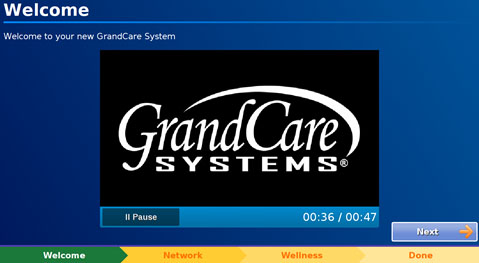Difference between revisions of "GrandCare:Setting Up Your New System"
(New Content) |
m |
||
| Line 48: | Line 48: | ||
<br /> | <br /> | ||
==Additional Information== | ==Additional Information== | ||
:<big>[[Safety Precautions|Safety Precautions]]</big></ | :<big>[[Safety Precautions|Safety Precautions]]</big><br /> | ||
:<big>[[Cleaning Instructions|Cleaning Instructions]]</big></ | :<big>[[Cleaning Instructions|Cleaning Instructions]]</big><br /> | ||
:<big>[[Packaging and Disposal|Packaging and Disposal]]</big> | :<big>[[Packaging and Disposal|Packaging and Disposal]]</big> | ||
<br /> | <br /> | ||
Revision as of 18:47, 25 July 2014
Set up your touchscreen and power it on in Four Easy Steps
STEP 1
Place the System
Place the GrandCare System in a location convenient to the resident.
STEP 2
Plug in the Adapter
Follow the provided manufacturer's instructions to assemble the AC/DC adapter and the AC power cord. Plug the power cord into an electrical outlet.
STEP 3
Turn it On
Press and release the "Power Button" on the touchscreen.
The system takes a few minutes to completely load and display the screen.
This system should never be turned OFF. It is designed to run all the time, collecting sensor information, updating tables and graphs, and sending designated alerts. These things can only happen while the system is running.
STEP 4
Setup Wizard
After starting up the system, the Setup Wizard will automatically guide you through connecting to the internet and adding health devices.
- If the Wizard does not start:
- Touch the Settings Button in the lower-left corner of the screen.
- Enter the "System PIN": 1111 and select "System".
- Touch "Setup Wizard," then "Yes".
- Select "Restart Touchscreen".
Additional Information
PDF Format