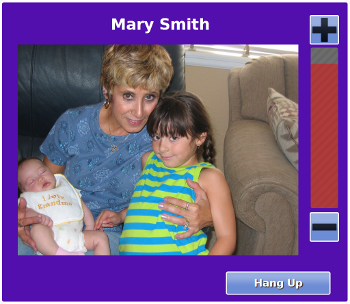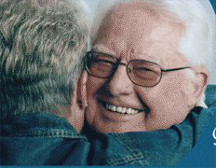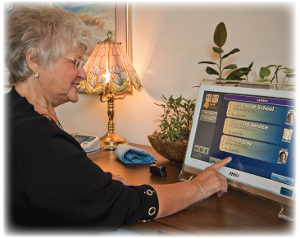Difference between revisions of "Obsolete Help For Caregivers"
| Line 6: | Line 6: | ||
{| style="width:280px; border:none; background:none;" | {| style="width:280px; border:none; background:none;" | ||
| style="width:280px; text-align:left; white-space:nowrap; color:#000;" | | | style="width:280px; text-align:left; white-space:nowrap; color:#000;" | | ||
<div style="font-size: | <div style="font-size:182%; border:none; margin:0; padding:.1em; color:#000;"> | ||
<strong>[[New Main Page|Main Page]] → Help For Caregivers</strong></div> | <strong>[[New Main Page|Main Page]] → Help For Caregivers</strong></div> | ||
|} | |} | ||
Revision as of 19:22, 27 June 2013
|
|
|
Getting Started
Logging In
Care Menu
Adding Users, Caregivers and Known Callers
Adding Loved Ones (Residents)
Online Care Portal
Packaging and Disposal
Cleaning Instructions
Safety Precautions
Social and Communication Features
Adding Pictures
Sharing Pictures from Facebook
Calendar
Care Coordination Notes
Letters
Messages
Video Chat
Activity Monitoring
Motion Sensors
Door Sensors
Bed and Chair Sensors
Daily Show
Action Buttons
Disabling Rules
Chronic Disease Management
Blood Pressure Monitor
Glucometer
Pulse Oximeter
Weight Scale
Assessments
Health Reports
Medication Management
Medications
Medication Schedules
Medication Containers
Medication Reminders
Smart Home
Caller ID
Safe Path Lighting
Temperature
Entertainment Features
A full list of available features can be found under "Help for Residents" > Main Menu
Music Programs
Weather
Websites
Settings
Touchscreen Main Menu
Digital Slide Show
Optional Display Settings
Battery Report